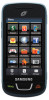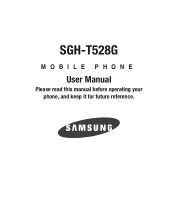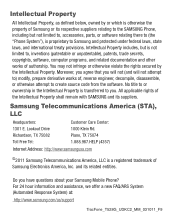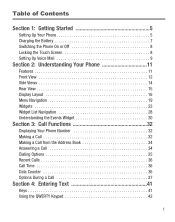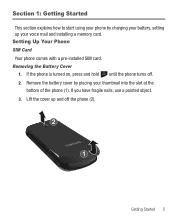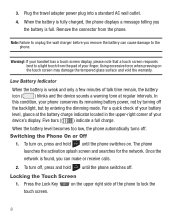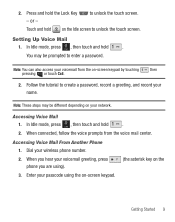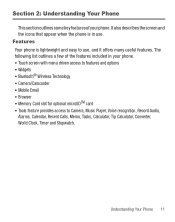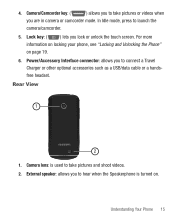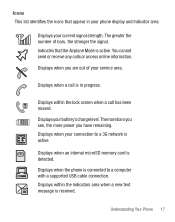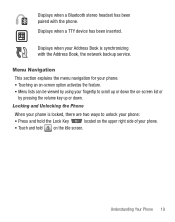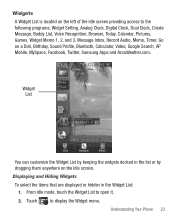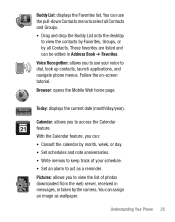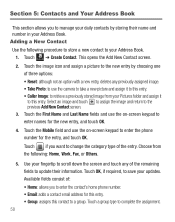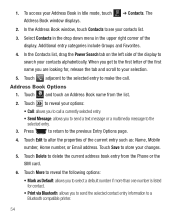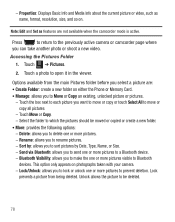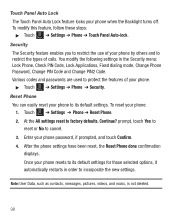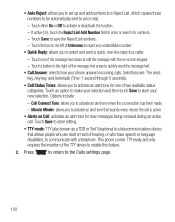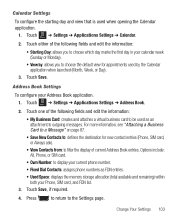Samsung SGH-T528G Support Question
Find answers below for this question about Samsung SGH-T528G.Need a Samsung SGH-T528G manual? We have 2 online manuals for this item!
Question posted by dogone on September 21st, 2011
Locked Up Phone
my phone is locked up and all you can see is the blue screen that says trac phone and if you take out the sims card and turn it on it goes off the blue screen and only says insert sims card what can i do to fix the problem ?
Current Answers
Related Samsung SGH-T528G Manual Pages
Samsung Knowledge Base Results
We have determined that the information below may contain an answer to this question. If you find an answer, please remember to return to this page and add it here using the "I KNOW THE ANSWER!" button above. It's that easy to earn points!-
General Support
... The Use Of MP3s? Do I Send Pictures From My SGH-E335? Do I Send Video From My SGH-E335? I Copy Contacts From My SGH-E335 To The SIM Card? Do I Set An Audible Message Alert For Missed Calls Or Voice Mails On My SGH-E335? I Change The Screen Contrast Or Brightness Of The Display I Change Text Input Modes... -
General Support
... the handset Insert the microSD memory card into Memory Card slot, until locked in order for MP3 download assistance. To transfer an MP3, from a memory card, follow the steps On the Samsung SGH-T439 handset Select the phone name, using Windows Explorer & a USB cable follow the steps below : From the standby screen, remove the... -
General Support
...Blue indicate a submenu is available by 4: Properties 6: Applications 7: Other Files 8: Memory Status 8: Address Book 2: Add New Contact 1: Phone 2: SIM 3: Voice Call 5: Edit 6: Duplicate 7: Delete 1: Selected 2: Multiple 8: Save to My Stuff 9: Send Name Card 10: My Name Card 1: Input method 2: Input language 3: Add More Fields 11: Assign Speed Dial 12: Copy to Phone/SIM 13: Move to Phone/SIM...
Similar Questions
How To Rwmove Samsung T528g Track Phone Sim Lock
(Posted by ronrcvlad11 9 years ago)
My Phone Does Not Turn On
My phone does dot turns on. When I am trying to turn it on it start to bleep the name samsung. Nothi...
My phone does dot turns on. When I am trying to turn it on it start to bleep the name samsung. Nothi...
(Posted by anubhavadas 11 years ago)
Phone Won't Turn On!
The phone is completely turned off. I took off rear cover and removed battery to reboot, it then sho...
The phone is completely turned off. I took off rear cover and removed battery to reboot, it then sho...
(Posted by flygal 12 years ago)