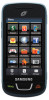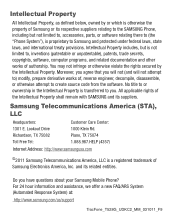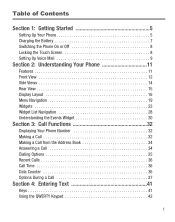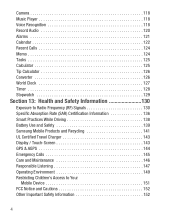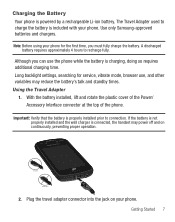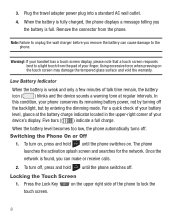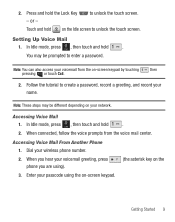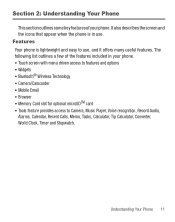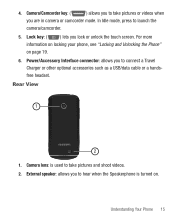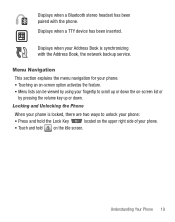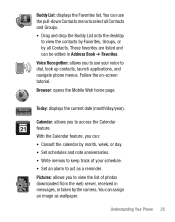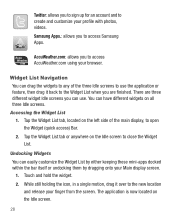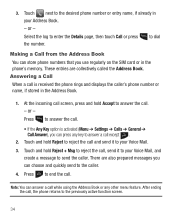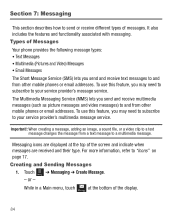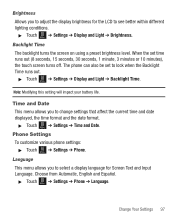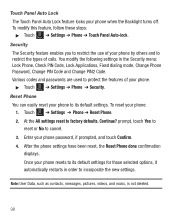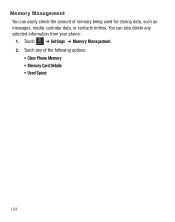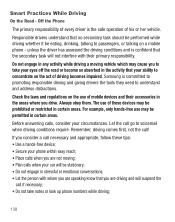Samsung SGH-T528G Support Question
Find answers below for this question about Samsung SGH-T528G.Need a Samsung SGH-T528G manual? We have 2 online manuals for this item!
Question posted by nelooMEAZO on December 29th, 2013
Straight Talk Touch Screen Samsung Wont Hold Charge
The person who posted this question about this Samsung product did not include a detailed explanation. Please use the "Request More Information" button to the right if more details would help you to answer this question.
Current Answers
Answer #1: Posted by BusterDoogen on December 31st, 2013 9:00 PM
I suggest you call CS @ Phone: 877-430-2355 How to reach a live person: Press 1 for English and then 4 twice through menu prompts
I hope this is helpful to you!
Please respond to my effort to provide you with the best possible solution by using the "Acceptable Solution" and/or the "Helpful" buttons when the answer has proven to be helpful. Please feel free to submit further info for your question, if a solution was not provided. I appreciate the opportunity to serve you!Related Samsung SGH-T528G Manual Pages
Samsung Knowledge Base Results
We have determined that the information below may contain an answer to this question. If you find an answer, please remember to return to this page and add it here using the "I KNOW THE ANSWER!" button above. It's that easy to earn points!-
General Support
... Unsigned Drivers An Available USB Port On The PC PHONE Fully Charged Battery SIM Card Should Be Removed From Phone Before Applying Upgrade OTHER USB Data Cable (Included In...SGH-I637 (Jack) or Is It Possible To Regress Back To Windows Mobile 6.1 If I Attempted The Upgrade And It Appears My Handset Does Not Power On. Since original firmware with the upgrade. Titanium requires touch screen... -
General Support
... Does Tapping The Screen On My SCH-I910 (Omnia) Phone With The Stylus Seem To Be Off Centered? To recalibrate the touch screen alignment follow the instructions below: Tap on Settings Tap on the System tab, at the bottom Scroll down then tap on Screen Tap on Align Screen Follow the on a Windows Mobile device... -
General Support
... All Of My Personal Information From My SGH-A897 (Mythic) Phone? How Do I Insert Or Remove The Memory Card On My SGH-A897 (Mythic) Phone? How Do I Create Or Delete Speed Dial Entries On My SGH-A897 (Mythic) Phone? How Do I Adjust The Touch Screen Sensitivity Or Vibration On My SGH-A897 (Mythic) Phone? SGH-A897 FAQ List in our system...
Similar Questions
How To Reset Samsung Straight Talk Touch Screen T528g Wont Come On
(Posted by jorsam 10 years ago)
How To Fix Straight Talk Touch Screen Phone If It Wont Let You Text
(Posted by steamattw 10 years ago)
I Have A Straight Talk Touch Screen Phone Can I Set A Signature For My Text
messages
messages
(Posted by sdkvalsma 10 years ago)
How To Reset A Samsung Straight Talk Touch Screen That Wont Take My Sim Card
(Posted by acamoons 10 years ago)
How Do I Change My Message Tone On The Straight Talk Touch Screen?
(Posted by disewta 10 years ago)