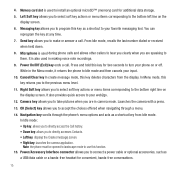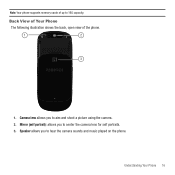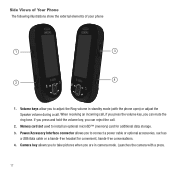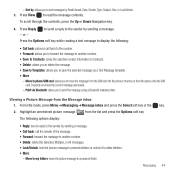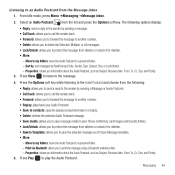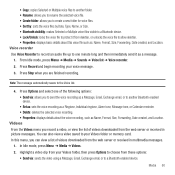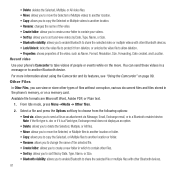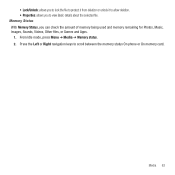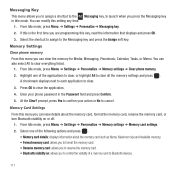Samsung SGH-T359 Support Question
Find answers below for this question about Samsung SGH-T359.Need a Samsung SGH-T359 manual? We have 2 online manuals for this item!
Question posted by pikash on December 27th, 2013
How To Use Memory Card On Sght359
The person who posted this question about this Samsung product did not include a detailed explanation. Please use the "Request More Information" button to the right if more details would help you to answer this question.
Current Answers
Related Samsung SGH-T359 Manual Pages
Samsung Knowledge Base Results
We have determined that the information below may contain an answer to this question. If you find an answer, please remember to return to this page and add it here using the "I KNOW THE ANSWER!" button above. It's that easy to earn points!-
General Support
... To learn how to format the microSD memory card, using the phone, Formatting the microSD Memory Card will permanently erase all data To transfer pictures (via a memory card), from the SGH-A887 (Solstice) phone, to a PC follow the steps below: Insert the formatted microSD memory card into the memory card slot, located When correctly inserted, the memory card icon is displayed... -
SGH-I637 - How To Transfer MP3 Files Using ActiveSync SAMSUNG
... My Sounds folder located within the SGH-I637 My Documents folder Now it is safe to disconnect the USB data cable from both the handset and PC DO NOT DISCONNECT USB CABLE DURING THE FILE TRANSFER 19059. How To Transfer MP3 Files Using Memory Card Product : Cell Phones > SGH-I637 - How To Transfer MP3 Files... -
SGH-A657 - How To Transfer MP3 Files Using Memory Card SAMSUNG
... Transfer MP3 Files Using Memory Card STEP 2. SGH-A657 - Copy Files From PC On the PC Insert the microSD memory card into the memory card adaptor Insert the memory card adaptor into the memory card reader Connect the memory card reader to the PC's USB port Copy desired MP3 files from the PC hard drive Paste the MP3 files into the microSD memory card's Music or...