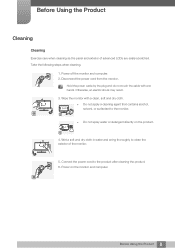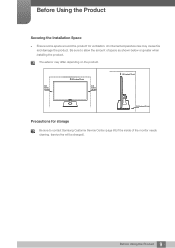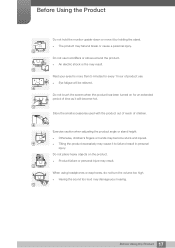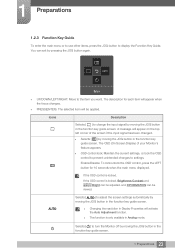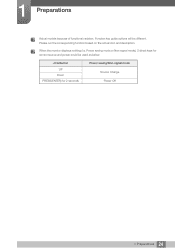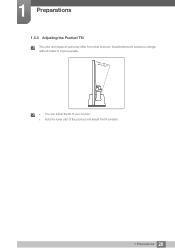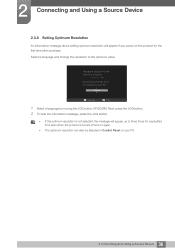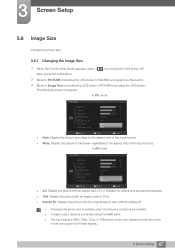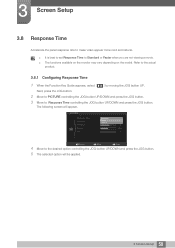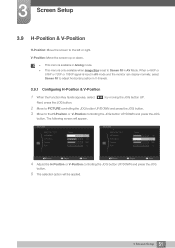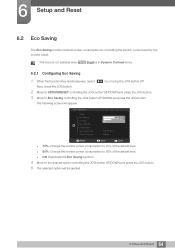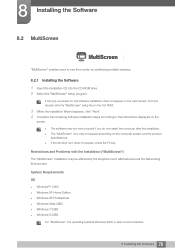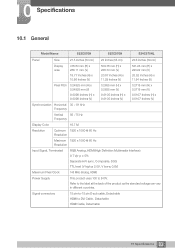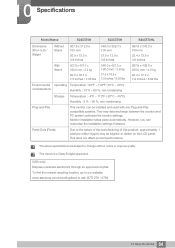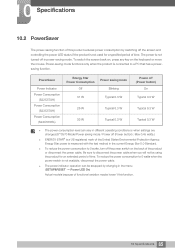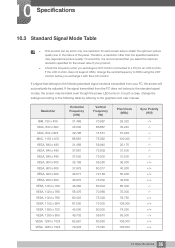Samsung S23C570H Support Question
Find answers below for this question about Samsung S23C570H.Need a Samsung S23C570H manual? We have 1 online manual for this item!
Question posted by hbutler192 on February 16th, 2016
How To Turn Off P.c. Monitor S23c570?
The button on the bottom of the monitor, when pushed and then pulled forward, no longer displays the turn-off grid (it still displays grids for audio and light adjustment). So I can't turn the monitor off, although it goes into black mode (the light on the monitor keeps blinking). How can I get the power grid to reappear so I can turn off the monitor when I shut down my p.c.?
Current Answers
Answer #1: Posted by TechSupport101 on February 16th, 2016 7:20 AM
HI. See page 23 of the manual https://www.helpowl.com/manuals/Samsung/S23C570H/197398
Related Samsung S23C570H Manual Pages
Samsung Knowledge Base Results
We have determined that the information below may contain an answer to this question. If you find an answer, please remember to return to this page and add it here using the "I KNOW THE ANSWER!" button above. It's that easy to earn points!-
General Support
...30 feet (10 metres). after blinking. Wear the headset on your...button until the indicator light turns solid blue after pairing with the power off Pairing with your Bluetooth phone Wearing the headset Making a call Ending a call Answering a call Adjusting... minutes.* every 3 seconds. (Standby mode starts.) The headset is less than ...easily monitored by pressing the Multi-Function button. ... -
General Support
... turn the indicator light on the charging cradle. The operating range is not easily monitored ...turn the headset on the Multi-Function button for a call in radio frequency power than 10% of its working life. Do not attempt to 4 hours.* every 3 seconds. (Standby mode... any interference, keep the headset away... a call Answering a call Adjusting the volume BASIC OPERATIONS (cont... -
General Support
...blue. Operation is not easily monitored by voice Press and hold to remember for environmentally safe recycling. THIS POWER UNIT IS INTENDED TO BE CORRECTLY...button Press to the phone and another area and try again. It does not imply that may not have the correct file format (*.mp3). Pausing and resuming playback ] to pause playback. ] to skip forward. The indicator light turns...
Similar Questions
sound Not Working And The Instructions Say Connect To The Pc, Only The
VGA Cable came with the monitor
VGA Cable came with the monitor
(Posted by rainerkr1939 9 years ago)
How Do I Get Sound On The Monitor, There Is Nothing Go Connect To The Pc
(Posted by rainerkr1939 9 years ago)
Installation Connect Pc To Monitor
Aloha Tech, Installed program Launch Monitor Driver icon shows on desktop. VGA Cable and outlet cord...
Aloha Tech, Installed program Launch Monitor Driver icon shows on desktop. VGA Cable and outlet cord...
(Posted by info72269 10 years ago)
Samsung Monitor Goes Black After A Few Seconds
monitor powers up - shows picture then goes black - blue power lighy remains on.
monitor powers up - shows picture then goes black - blue power lighy remains on.
(Posted by a1autorepair 13 years ago)
Brand New Monitor / Screen Goes Black Not Able To See The Monitor
(Posted by sandrabrunette 14 years ago)