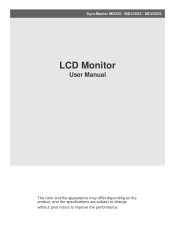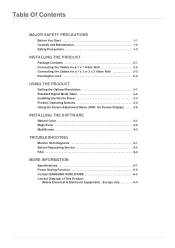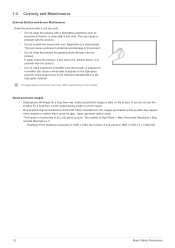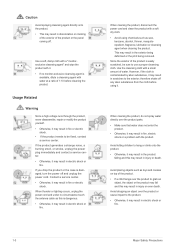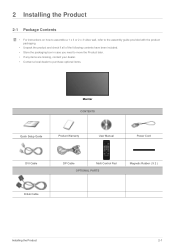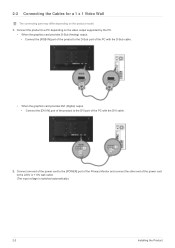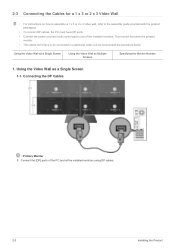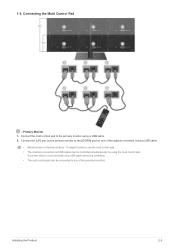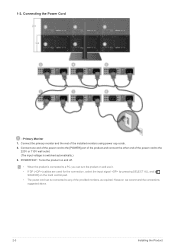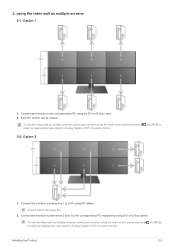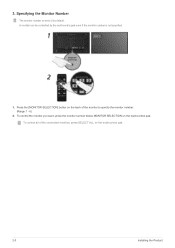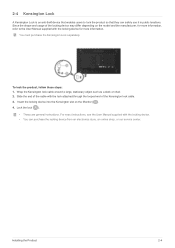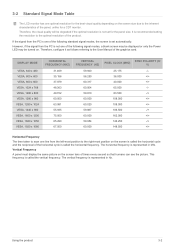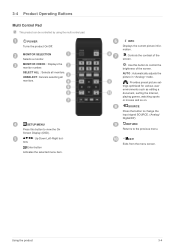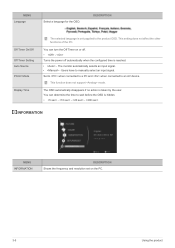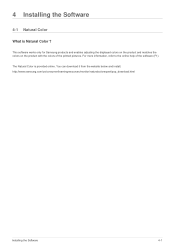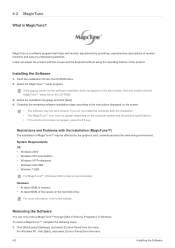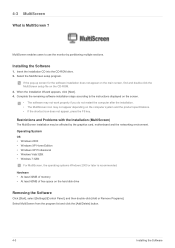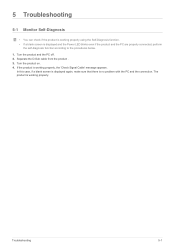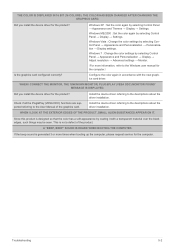Samsung MD230X3 Support Question
Find answers below for this question about Samsung MD230X3.Need a Samsung MD230X3 manual? We have 3 online manuals for this item!
Question posted by edoardolevis on June 19th, 2021
Do You Have One Monitor For Sale ? I M Looking For Full Monitor Spare Parts
Current Answers
Answer #1: Posted by SonuKumar on June 19th, 2021 10:49 PM
Parts :
http://partmaster24.com/monitor/samsung/
https://www.newegg.com/samsung-md230x3-23/p/N82E16824001428
http://www.electronicsmarket.com.au/bn94-04040a/samsung-assy-pcb-main-spzmd230x3-p-76980.html
Check at Ebay
https://www.ebay.com/b/Samsung-Computer-Monitor-Replacement-Parts/168068/bn_7113019720
Please respond to my effort to provide you with the best possible solution by using the "Acceptable Solution" and/or the "Helpful" buttons when the answer has proven to be helpful.
Regards,
Sonu
Your search handyman for all e-support needs!!
Related Samsung MD230X3 Manual Pages
Samsung Knowledge Base Results
We have determined that the information below may contain an answer to this question. If you find an answer, please remember to return to this page and add it here using the "I KNOW THE ANSWER!" button above. It's that easy to earn points!-
General Support
... field, and then click Go. After you may be able to the Samsung Parts.com website now. Note: If you TV or Monitor does not appear in the Select Model drop down list, a wall mount is...on Samsung's on the Internet. You can purchase a wall mount for these models are looking for a wall mount for your TV or Monitor appears. Model drop down , select TV, and then click Go. In the Select ... -
General Support
...refresh rate and resolution to fit your TV, and then re-attach the computer to a computer monitor, try booting into Safe mode if you have a computer running Windows XP or into Safe mode or...to the resolution of your TV depends upon the model you don't have . To find the optimum resolution, look in Windows 98, ME, 2000, or XP, follow tab, drag the Screen Area slider to your choice... -
How to Attach the Monitor Stand of your TOC (Touch of Color) Monitor SAMSUNG
... T260 HD lets you own the T240, T260, T240HD and the T260HD and are looking for all of Color) Monitor STEP 3. If no, please tell us why so we can purchase a replacement monitor stand from J&J International, Samsungs authorized parts dealer at this content? T220HD 14591. How To Attach The Stand To Your Photo...
Similar Questions
Hi, in my Samsung TV P2770HD no display , the Backligh tube and connected wire burned, where to buy ...
my Samsung monitor will come on for abut 39 minutes then go black what can the problem be
How to connect these monitors to ATI Radeon HD 5570? This video card has the following ports: 1xV...
I have s Samsung syncMaster 731 BF monitor that comes on briefly then goes off. I checked another mo...