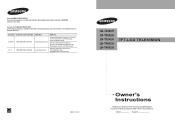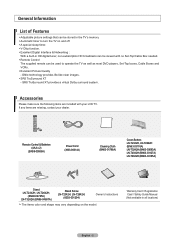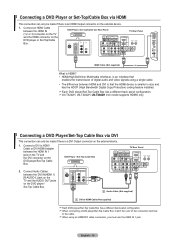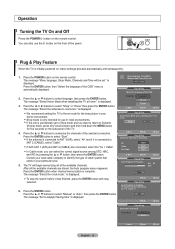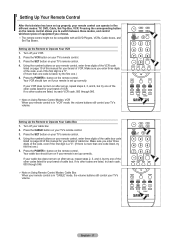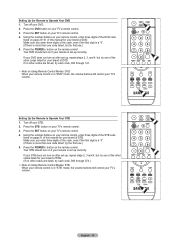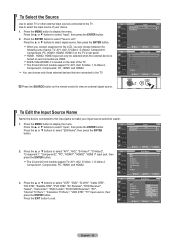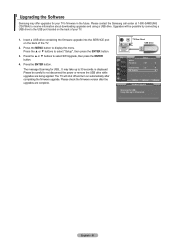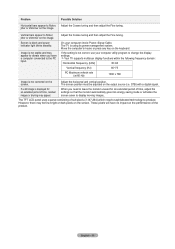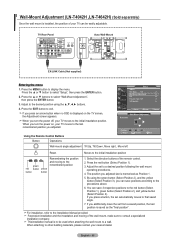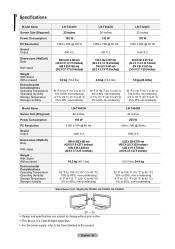Samsung LNT3242H Support Question
Find answers below for this question about Samsung LNT3242H - 32" LCD TV.Need a Samsung LNT3242H manual? We have 2 online manuals for this item!
Question posted by Grobert879 on October 29th, 2016
My Samsung Won't Tv Turn On (ln-3242h)
tv use to work fine then just wouldn't turn back on one day press the power button and it just blinks
Current Answers
Answer #1: Posted by Odin on October 31st, 2016 6:52 AM
On your computer check: Power, Signal Cable. The TV is using its power management system. Move the computer's mouse or press any key on the keyboard
Hope this is useful. Please don't forget to click the Accept This Answer button if you do accept it. My aim is to provide reliable helpful answers, not just a lot of them. See https://www.helpowl.com/profile/Odin.
Related Samsung LNT3242H Manual Pages
Samsung Knowledge Base Results
We have determined that the information below may contain an answer to this question. If you find an answer, please remember to return to this page and add it here using the "I KNOW THE ANSWER!" button above. It's that easy to earn points!-
General Support
... Jack and is recommended to use z character) Added, RNDIS bypass...pressing power button. Titanium requires touch screen hardware to turn the device on the file Jack_Windows_Mobile_6_5_Upgrade.exe The Introduction screen containing a condensed list of Windows. Yes. Will The Upgrade Tool Work On this update. Press... it just as normal by clicking on the PC. hold the power button for the... -
How To Program The DVD Player's Remote Control To Operate The TV SAMSUNG
... on the DVD player's remote control. If the TV turns off, the code worked correctly and your remote control is not compatible with a different code listed for your brand of the codes listed allows your DVD player's remote to operate your brand of TV. Press and hold the [TV Power] button on , repeat steps 1 through 3 with your owner... -
Using Anynet+ SAMSUNG
LN-T4081F 2253. Using Anynet+ Product : Televisions > LCD TV >
Similar Questions
My Tv Sreen Went Black But Sound Was Still On. The Power Button Kept Blinking.
After unplugging the tv, the next day it would not stay powered up but still had a black screen with...
After unplugging the tv, the next day it would not stay powered up but still had a black screen with...
(Posted by susansdesignline 8 years ago)
What Does It Mean When Flat Screen Wont Turn On And Power Button Keeps Flashing
on and off
on and off
(Posted by gvvCc 10 years ago)
Which Hdmi Mode To Samsung Ln-t3242h Support
(Posted by butccphoun 10 years ago)
Tv Turning On And Off
Why does my TV turn on and off by itself. SAMSUNG - Model #LNT3242HXIXAA
Why does my TV turn on and off by itself. SAMSUNG - Model #LNT3242HXIXAA
(Posted by jjwashsr 13 years ago)