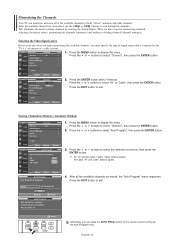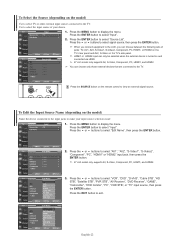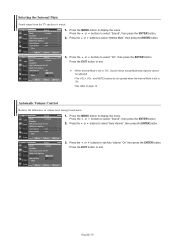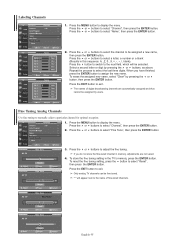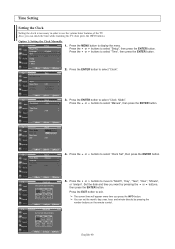Samsung LN-S3238D Support Question
Find answers below for this question about Samsung LN-S3238D - 32" LCD TV.Need a Samsung LN-S3238D manual? We have 2 online manuals for this item!
Question posted by geetina on February 19th, 2011
Our Tv Volume Is Stuck At 100%.
We have tried to use the remote and the monitor, neither work. The menu button is also not working. We have hit the reset button on the remote and unplugged the TV. Nothing has worked. Any suggestions?
Current Answers
Answer #1: Posted by fee on January 31st, 2013 4:53 PM
I dont know how to fix that, but i know a workaround, that makes it impossible to have your tv on, buy a cheap set of amplified computer speakers for about 25 bucks at radioshack and plug in the audio jack, it looks like a headphone plug because it is one, into the headphone port on the left side of the tv (facing it) and it will automatically mute the volume and play through the speakers. You can also just plug in some headphones and it will mute the TV speakers if you dont want audio at all or have some other system
Related Samsung LN-S3238D Manual Pages
Samsung Knowledge Base Results
We have determined that the information below may contain an answer to this question. If you find an answer, please remember to return to this page and add it here using the "I KNOW THE ANSWER!" button above. It's that easy to earn points!-
General Support
... the language in volume level among broadcasters. Multi-Track Sound (MTS) The TV transmissions may cause the noises you for example, simultaneous translations of your remote. button to a commercial break. Press the ▲▼ To disable this feature has been enabled, it , please follow these instructions: Press the [MENU] button on the remote to the noises... -
How To Get Your TV Out Of Shop Mode SAMSUNG
... 3. Turning Off Shop Mode To turn off Shop Mode, follow these steps: Press the Volume button on your remote control. If no longer in Shop Mode. Note : You may want to confirm you satisfied with this content? The Menu button is displayed on your remote again to press the INFO button on the side panel of questions ok -
General Support
... LCD monitor should get a new video card. To set the refresh rate in their size using the Windows Accessibility Wizard. On the Advanced tab, click the Monitor tab. On the Monitor tab, click the Screen Refresh Rate field. Other Steps You May Need To Take If changing the refresh rate and resolution does not work, try setting...
Similar Questions
How Much Is A Used Samsung Lnt3232h 32' Lcd Tv. Res-1366 X 768 - 2x Hdmi
none
none
(Posted by macspeed123 1 year ago)
My Samsung Ln-s3238d Tv Has Sound But No Picture
my tv turns on but their is no picture only sound what can be wrong with it.
my tv turns on but their is no picture only sound what can be wrong with it.
(Posted by Anonymous-162118 7 years ago)
Where Can I Buy A Tv Stand For My Samsung Ln-s3238d,
I been looking on websites but either dont sell it or dont have none. I need one asap, since I can n...
I been looking on websites but either dont sell it or dont have none. I need one asap, since I can n...
(Posted by gueraniniz21 9 years ago)
Samsung Ln-r328w - 32' Lcd TvReplacement Screen
hi, I really need a screen for my TV Samsung LN-R328W - 32" LCD TV. Please tell where?hi,I need a...
hi, I really need a screen for my TV Samsung LN-R328W - 32" LCD TV. Please tell where?hi,I need a...
(Posted by walterjlouis 11 years ago)
My Tv Is Not Responding To Remote.
My Samsung LN-S3238D is flipping through all the channels continously. If I press down on menu It wi...
My Samsung LN-S3238D is flipping through all the channels continously. If I press down on menu It wi...
(Posted by biamok 12 years ago)