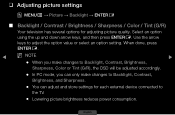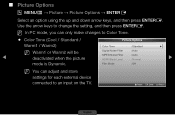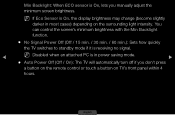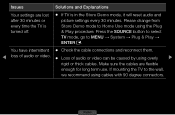Samsung LN46D550K1F Support Question
Find answers below for this question about Samsung LN46D550K1F.Need a Samsung LN46D550K1F manual? We have 4 online manuals for this item!
Question posted by Anonymous-148135 on January 10th, 2015
Ln46d550k1f Store Mode
Current Answers
Answer #1: Posted by BusterDoogen on January 10th, 2015 4:08 PM
If you turn the TV off while watching in the PIP mode, the PIP function is reset to off. When you turn your TV on, you must turn PIP on again to watch in the PIP mode.
I hope this is helpful to you!
Please respond to my effort to provide you with the best possible solution by using the "Acceptable Solution" and/or the "Helpful" buttons when the answer has proven to be helpful. Please feel free to submit further info for your question, if a solution was not provided. I appreciate the opportunity to serve you!
Related Samsung LN46D550K1F Manual Pages
Samsung Knowledge Base Results
We have determined that the information below may contain an answer to this question. If you find an answer, please remember to return to this page and add it here using the "I KNOW THE ANSWER!" button above. It's that easy to earn points!-
General Support
... the Mode Not Supported message when you would usually connect to the PC Audio in Windows 98, ME, 2000, or XP, follow these steps: Advanced button in jack on your TV to connect your TV to the HDMI out jack on its TVs. Control Panel. In most cases, the screen goes... -
General Support
...tab, click Advanced. Click OK on the Monitor tab and again on the Display Settings window. tab, click the Screen Refresh Rate field. The monitor blanks out, then redisplays with your computer, you... the Monitor tab. If you want to Settings , and then click Control Panel . On the Monitor tab, click the Refresh Frequency field. To remove the Mode Not Supported message, you have your User's... -
General Support
... Balance 1: Auto 2: Sunny 3: Cloudy 4: Tungsten 5: Fluorescent 6: Manual 3: Metering 1: Average 2: Spot 5: Settings 1: Resolution 1: 2M 2: 1M 3: 800 4: 640 5: 320 2: Storage 2: Card 3: Quality 1: Fine 2: Normal 3: Economy 4: Shutter Sound 2: Sound1 3: Sound 2 4: Sound 3 5: View Mode 1: Full Screen 2: Wide Screen 6: Status Bar 1: Show 2: Hide 7: Memory Info 6: Launch 1: Review Pictures 2: Camcorder...
Similar Questions
"Not supported mode" showing on screen. How to return to a supported mode?I have a LN T4053h; can't ...
What is the Hz rating for Samsung Model LN46D550KiF?
JUst un packed a new Samsung model LN46D550K1F. It came with a 3 prong power cord. The plug inh the ...
Instead of hitting the power button on the remote, I accidently hit the "TV" button directly below. ...