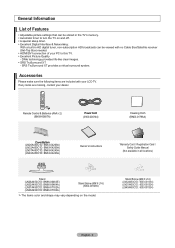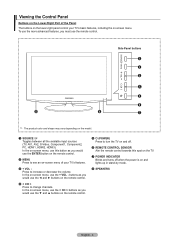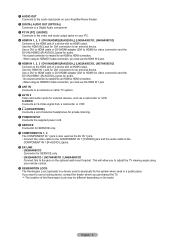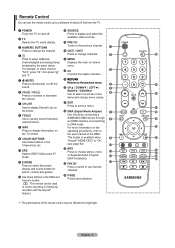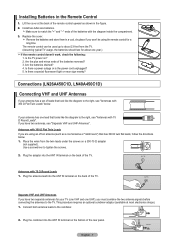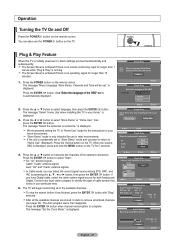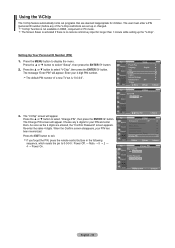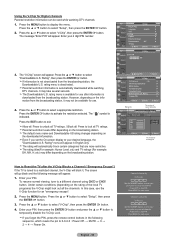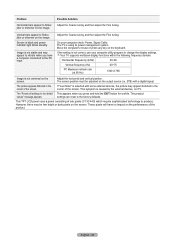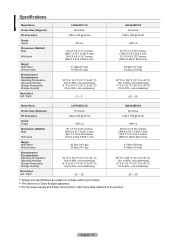Samsung LN32A450 Support Question
Find answers below for this question about Samsung LN32A450 - 32" LCD TV.Need a Samsung LN32A450 manual? We have 1 online manual for this item!
Question posted by amapeter1 on August 6th, 2014
Samsung Ln32a450 Power Light Blinking, But Does Not Power Up
The person who posted this question about this Samsung product did not include a detailed explanation. Please use the "Request More Information" button to the right if more details would help you to answer this question.
Current Answers
Related Samsung LN32A450 Manual Pages
Samsung Knowledge Base Results
We have determined that the information below may contain an answer to this question. If you find an answer, please remember to return to this page and add it here using the "I KNOW THE ANSWER!" button above. It's that easy to earn points!-
General Support
... have connected your LCD TV to a computer and the Power Light blinks continuously and the screen doesn't go on when you try the following: Check the power cord on your computer to make sure that the power cord is failing and you have pushed the On button, but the blinking should stop once the screen lights up and goes... -
Using Anynet+ With A Home Theater SAMSUNG
... power button on the remote and all of this content? All of questions ok Were you select the Blu-ray player from the Anynet+ device list on the Tools menu, the Anynet+ function will automatically change the TV to Your TV and Home Theater Using HDMI Pass Through. very dissatisfied very satisfied Q2. LCD TV... -
How To Label Inputs SAMSUNG
...: four dashes "----"mean that input. LCD TV > section of the screen. ▼ How To Setup Pixel Shift Content Feedback Q1. Product : Televisions > Labeling the input "PC"... why so we can always be changed. 21044. With your TV powered on press the MENU button on your TV will appear with this content? These names can improve the content. your ...
Similar Questions
How Much Is A Used Samsung Lnt3232h 32' Lcd Tv. Res-1366 X 768 - 2x Hdmi
none
none
(Posted by macspeed123 2 years ago)
Samsung Tv Red Light Blinking Won't Tur On
(Posted by davidcio 9 years ago)
Samsung Tv Light Blinking Screen Wont Come On
(Posted by travefreakz 9 years ago)
Why Is The Light Blinking On My Samsung Tv
(Posted by Duppat 10 years ago)
Samsung Ln32a650 - 32' Lcd Tv
I Found This Tv For $350. Is This A Good Price????
I Found This Tv For $350. Is This A Good Price????
(Posted by ELGUAPO916 11 years ago)