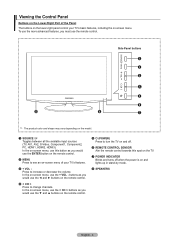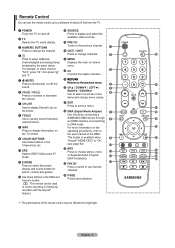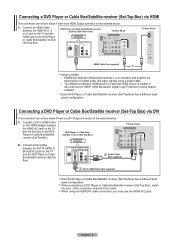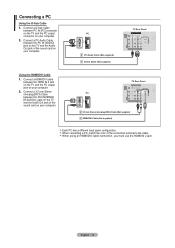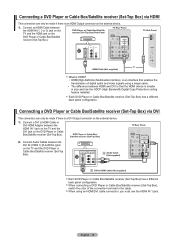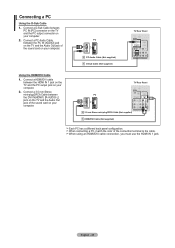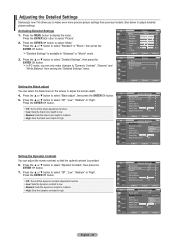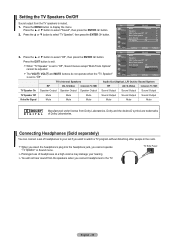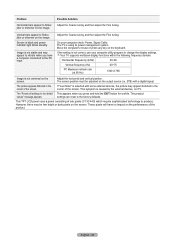Samsung LN32A450 Support Question
Find answers below for this question about Samsung LN32A450 - 32" LCD TV.Need a Samsung LN32A450 manual? We have 1 online manual for this item!
Question posted by francli on January 19th, 2014
Samsung Flat Screen Tv Wont Come On Light Blinking
The person who posted this question about this Samsung product did not include a detailed explanation. Please use the "Request More Information" button to the right if more details would help you to answer this question.
Current Answers
Related Samsung LN32A450 Manual Pages
Samsung Knowledge Base Results
We have determined that the information below may contain an answer to this question. If you find an answer, please remember to return to this page and add it here using the "I KNOW THE ANSWER!" button above. It's that easy to earn points!-
General Support
... etc.) connected to view two channels at the same time, which requires two separate tuners. PIP Screen \ Main Screen TV AV S-Video Component PC HDMI Analog Digital (ATSC) X O If the manual for many Samsung Plasma TVs have your TV does not have a chart similar to the one standard channel at the same time using PIP... -
General Support
... your LCD TV to blink and the TV won't turn on or turns off , and then on the remote, and cycle through the sources. If You Are Using Your TV as a computer monitor, try to use your TV as a Computer Monitor If you have pushed the On button, but the blinking should stop once the screen lights up... -
General Support
...Phonebook Photo Slides Podcasts RSS Reader Search ShoZu Smart Converter Smart Memo Smart Reader TV Out Viewer Task Manager Task Switcher Tasks Text Message VZAppZone Video Editor Windows ... Large Display Managed Programs Memory Motion Sensor Optical Mouse Power Regional Settings Remove Programs Screen TV Out Version Windows Update Connections Beam Bluetooth Domain Enroll USB Connection Mode USB to ...
Similar Questions
My Samsung Flat Screen Tv Wont Turn On Red And Green Light Flashing
(Posted by honmmma 9 years ago)
Samsung Flat Screen Tv Wont Turn On And The Red Light Just Blinks
(Posted by mgjor 9 years ago)
Samsung Flat Screen Tv Wont Turn On Flashing Red Light
(Posted by shivaJa 10 years ago)
Samsung Flat Screen Tv Wont Turn On Light Flashing
(Posted by rsshonil 10 years ago)
32' Samsung Flat Screen Tv.
I have a 2 year old 32" Samsung Flat Screen TV. My 3 year old punched it. Now it shows mostly vertic...
I have a 2 year old 32" Samsung Flat Screen TV. My 3 year old punched it. Now it shows mostly vertic...
(Posted by mudmadm 11 years ago)