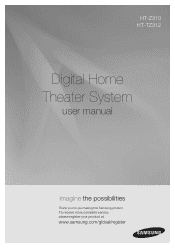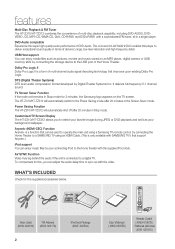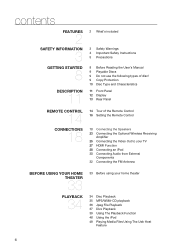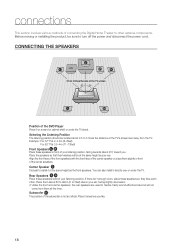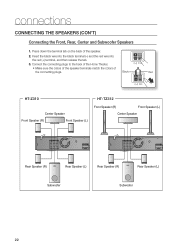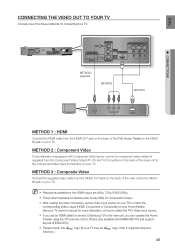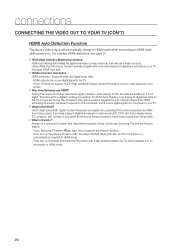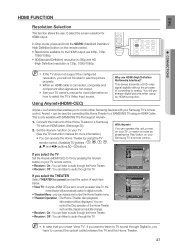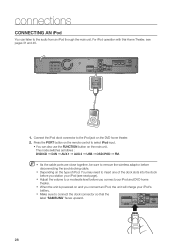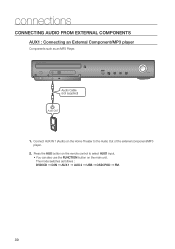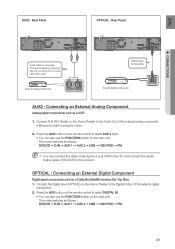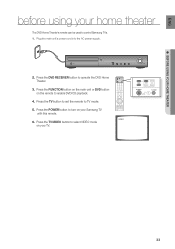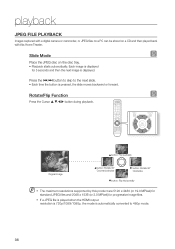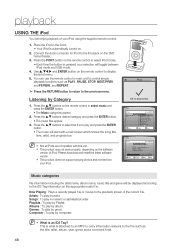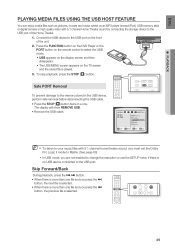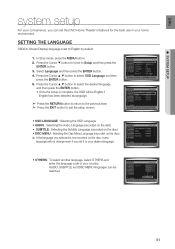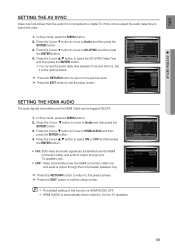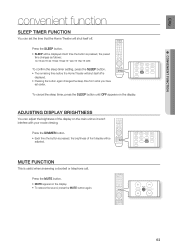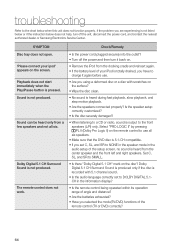Samsung HT-Z310 Support Question
Find answers below for this question about Samsung HT-Z310.Need a Samsung HT-Z310 manual? We have 2 online manuals for this item!
Question posted by nsaleng on April 30th, 2014
Samsung Ht-310/210 Is In Protect Mode And There Is No Display
Current Answers
Answer #1: Posted by StLFanMan on April 30th, 2014 6:52 AM
If the HTS reads PROTECTION every time you power it on, no matter where or how the HTS is placed, it needs service. To set up service, click here, or call Samsung Customer Care at 1-800-SAMSUNG (1-800-726-7864). Have your model number and serial number on hand to set up service.
Related Samsung HT-Z310 Manual Pages
Samsung Knowledge Base Results
We have determined that the information below may contain an answer to this question. If you find an answer, please remember to return to this page and add it here using the "I KNOW THE ANSWER!" button above. It's that easy to earn points!-
How To Unfinalize An RW Disc With Your DVD Combo SAMSUNG
...finalize into the combo. How To Connect An MP3 Device To Your Samsung Home Theater System Using Bluetooth 907. combo 47. To unfinalize your disc, follow these steps...labeled 701. Product : DVD Players > With the DVD combo in Stop mode, press [MENU] on the TV. Press the left or right arrow button to... DVD combo displays on the DVD combo's remote control. On some models, is highlighted,... -
How To Connect Audio From Your TV To Your Samsung Home Theater SAMSUNG
... home theater's remote control until the home theater displays ...Home Theater Systems STEP 2. submit Please select answers for an image of the broadcast to the audio input on the back of the input you connected the audio cable to appears on your home theater and the TV. Product : Home Theater > Connecting the Audio Cable After you have set the home theater to the correct AUX mode... -
How To Connect A Home Theater System (Analog) SAMSUNG
... press [Enter]. the [Down Arrow] to . Turn on the TV remote. The Main Menu appears. Many Home Theater Systems have a feature that switches between different inputs. How To Set Camera Settings Consult your HTS, all of the HTS speakers. To connect analog stereo cables from the TV to the AUDIO IN on . 18983. Product...
Similar Questions
Hello,I would like to order following spare part: ht-z310/210 amp pcb. Could you help me please wher...
I purchased movies that I can not watch now.. They say the region code is the problem.. How do I res...
It wont play my dvds every time i inserts dvds it always appears "No Disc" and it stop rotating insi...