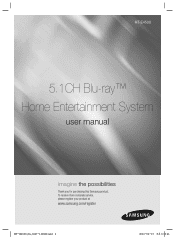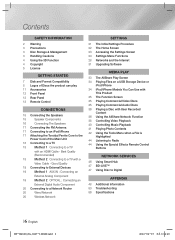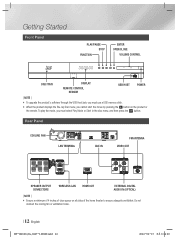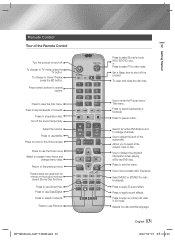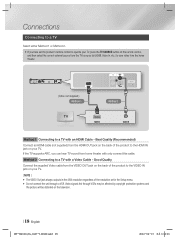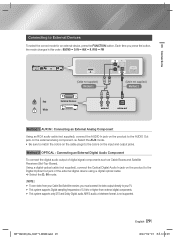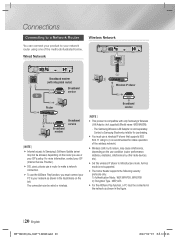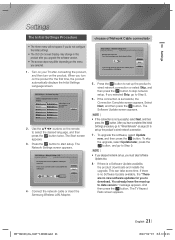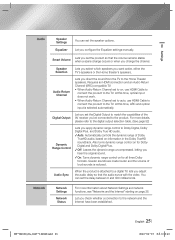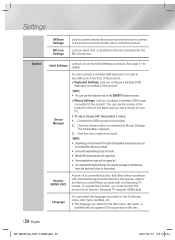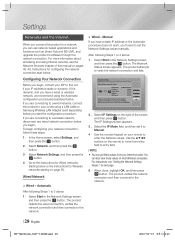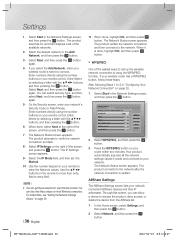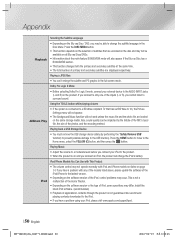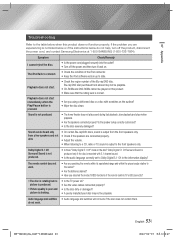Samsung HT-E4500 Support Question
Find answers below for this question about Samsung HT-E4500.Need a Samsung HT-E4500 manual? We have 1 online manual for this item!
Question posted by midniteskyintx on July 24th, 2017
Where Is The Reset Button? I Can't Find It.
i can't find reset button.
Current Answers
Related Samsung HT-E4500 Manual Pages
Samsung Knowledge Base Results
We have determined that the information below may contain an answer to this question. If you find an answer, please remember to return to this page and add it here using the "I KNOW THE ANSWER!" button above. It's that easy to earn points!-
General Support
...) any kind of TVs or TVs not attached to an HTS or stereo, and you are presented below. If your system between the set top box video output is not connected to a home theater system or stereo, a Samsung technician can be able to a Home Theater System (HTS) or, sometimes, a stereo system. and 9 p.m. You should be synched by adjusting the sound... -
Setting Up The SWA-3000 With Your Samsung Home Theater SAMSUNG
...press the RESET button on the home theater's remote control for all of the home theater blinks two times. With the SWA-3000 turned on, use a ball point pen to the home theater. very ...release the button when the POWER LED blinks blue. STEP 2. submit Please select answers for 5 seconds. Establishing a Wireless Link With the home theater system off, press and hold the REMAIN button on ... -
How To Connect A Home Theater System (Analog) SAMSUNG
... then press [Enter]. the HTS remote, set the HTS to the HTS and turn this setting on the HTS. Note: The HTS remote has a button that simulates surround sound. the [Down Arrow] to highlight On, and then press [Enter]. [Exit] to return to complete this feature on the TV remote. Many Home Theater Systems have a feature that switches between...
Similar Questions
Tv Remotes Keep Switching Off My Samsung Dvd Home Theater System Ht-x70
Every time I use my TV remote to change channels it switches off my Samsung DVD Home Theater System ...
Every time I use my TV remote to change channels it switches off my Samsung DVD Home Theater System ...
(Posted by clarkandy62 7 months ago)
Home Entertainment System Is Not Coming On.
turned Off the unit tried to turn it back on and nothing. Fan tries to start but then it stops.
turned Off the unit tried to turn it back on and nothing. Fan tries to start but then it stops.
(Posted by midniteskyintx 6 years ago)
Samsung Home Theater System Ht-p30, Audio From Tv
Is it possible to connect TV sound to play through this system?
Is it possible to connect TV sound to play through this system?
(Posted by prstark1115 7 years ago)
How Do I Reset Or Change The Region Code On My Home Theater System Ht-z310t/xaa?
I purchased movies that I can not watch now.. They say the region code is the problem.. How do I res...
I purchased movies that I can not watch now.. They say the region code is the problem.. How do I res...
(Posted by Mljtatesgirl 8 years ago)
I Live In England And Want To Make My Blu-ray Ht-d500 Region Free For Dvds
(Posted by smileydunks60 9 years ago)