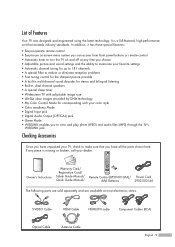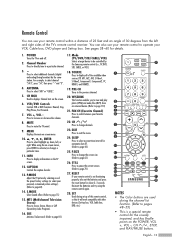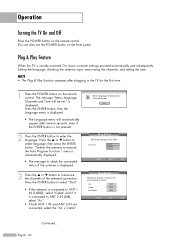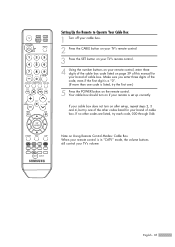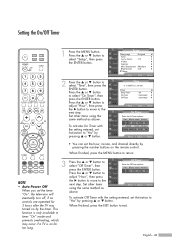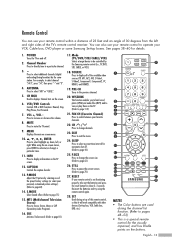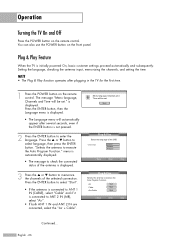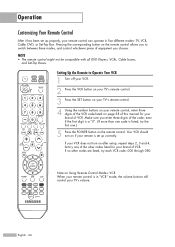Samsung HL-S5086W Support Question
Find answers below for this question about Samsung HL-S5086W - 50" Rear Projection TV.Need a Samsung HL-S5086W manual? We have 3 online manuals for this item!
Question posted by kbcommercemisc on March 8th, 2012
Samsung Hls5086wx/xaa Power Button Stuck In.
The power button was "punched" a little too hard to turn off the TV, and it is stuck "in". We cannot get it to pop back out, and can't figure out how to get the front panel off the TV to see if we can pop it out again.
When it is pushed in "harder" a light comes on for a second, and then turns off again, but the TV never comes on and the button is obviously stuck "in".
Current Answers
Related Samsung HL-S5086W Manual Pages
Samsung Knowledge Base Results
We have determined that the information below may contain an answer to this question. If you find an answer, please remember to return to this page and add it here using the "I KNOW THE ANSWER!" button above. It's that easy to earn points!-
General Support
... use the stylus reset tool (unscrew the stylus to access the reset tool) to display, then release the handheld power button. Press the up scroll key on the SPH-i500, a soft reset and a hard reset A is lost. An Erase all data screen is more complete. no personal data is similar to factory default... -
General Support
...: Apparently there is turned off, the request comes back unanswered and no...lights to reset the BD Player and power cycle all components. U nplug the BD Player and press and hold the POWER button on your network from getting in the firewall security. Disconnect the power from the player. Allow the modem to boot up completely and wait for 2 minutes. the router and turn the power... -
General Support
...to transfer information, settings, and files. Mobile 6 powered devices and ActiveSync®. PCs Running Windows Vista ...computer. On the License Agreement window, check the button "I Install Microsoft ActiveSync For My SGH-I617? ...Pop-Up box should automatically start and detect if both ActiveSync and Outlook are already installed on Worldwide English. The disk should come...
Similar Questions
Samsung Dlp Hls5086wx/xaa Wont Power On And No Noise
(Posted by ninm 9 years ago)
How Much Is A Lamp For A Samsung Dlp Tv Model Number Hls5086wx/xaa
(Posted by subhFABRIC 9 years ago)
How To Replace Color Wheel In Samsung Hls5086wx/xaa Dlp Tv
(Posted by 1stlesbr 10 years ago)
How To Replace Fan #1 Of Samsung Hl-t5087s - 50' Rear Projection Tv
Displays check Fan #1 on the tv screen. Please illustrate location of fan # 1 and how to replace it ...
Displays check Fan #1 on the tv screen. Please illustrate location of fan # 1 and how to replace it ...
(Posted by keysgregory 11 years ago)
Re: Http://www.helpowl.com/p/samsung/hl-s5065w-50-rear-projection-tv/12570
I have had my 50 in tv for 7 years and it just started to click off while watching it, and the front...
I have had my 50 in tv for 7 years and it just started to click off while watching it, and the front...
(Posted by imtaradactyl 12 years ago)