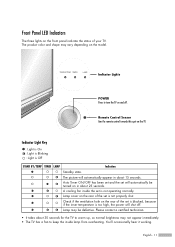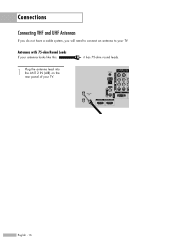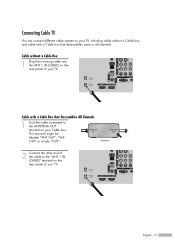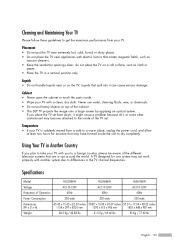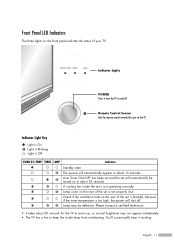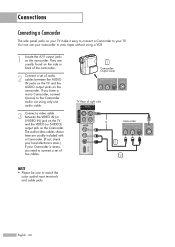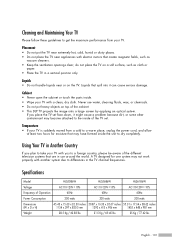Samsung HL-S5086W Support Question
Find answers below for this question about Samsung HL-S5086W - 50" Rear Projection TV.Need a Samsung HL-S5086W manual? We have 3 online manuals for this item!
Question posted by bussard07 on August 9th, 2012
How Do I Locate And Fix Fan #2?
Current Answers
Answer #1: Posted by TVDan on August 9th, 2012 4:37 PM
there are two fans in the parts listing above. One is for the DMD board (easy to see this fan it's in front pointing at a board clad in metal) and the other is behind the lamp assembly. They both have connectors attached to the little board next to the lamp door switch. Take the bottom rear cover off, and first of all vacuum the dust from the front fan, and use the blow mode to stir up the dust for the lamp exhaust fan. Then tape the interlock lamp door switch in the back position so you can turn the set on. see if the problem reoccurs. If not then you have fixed it. If it still gives the warning then turn the set off and take the wires for the fans and reverse where they are plugged in, turn it back on. If it now says fan 1 then it's a fan problem. If it still says fan 2 then it's the little board that has failed (this may take a tech to check the capacitors on it).
If it's a fan problem you can order both and be sure you have the bad one, or stop the front fan and see if you can determine if it's the bad one (it's likely the lamp exhaust fan since it has to handle the heat).
TV Dan
Related Samsung HL-S5086W Manual Pages
Samsung Knowledge Base Results
We have determined that the information below may contain an answer to this question. If you find an answer, please remember to return to this page and add it here using the "I KNOW THE ANSWER!" button above. It's that easy to earn points!-
How To Find Your Model And Serial Number SAMSUNG
... Find Your Model And Serial Number Model And Serial Number Location Your Samsung TV will be on the back of the TV on a large sticker with information on the right side of manufacture, warnings, and UPC. This sticker is wall mounted. 11034. Product : Televisions > If you are just looking for the model... -
Using Anynet+ With A Home Theater SAMSUNG
... theater), we are using an HT-AS720ST Home Theater Receiver and an LN40A750 LCD Television. LED TV 2318. HDMI connections on the rear of the Anynet+ Television (LN40750) connections on the rear of the Anynet+ Home Theater (HT-AS720ST) connections on the TV and connecting any devices that do not have the Anynet+ to HDMI 1 on... -
General Support
...for example, Dynamic, Standard, Movie, etc. the tint or MCC does not correct your TV serviced. Most DLP TVs have selected. The Main menu appears. Press Enter to increase the amount of red and decrease...of red. Use the Up or Down arrow button to exit the Menu. How Do I Fix The Color On My DLP TV? When you change does not affect the settings in PC, DVI, HDMI or 480p component ...
Similar Questions
Displays check Fan #1 on the tv screen. Please illustrate location of fan # 1 and how to replace it ...