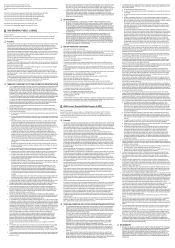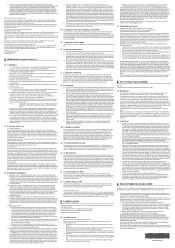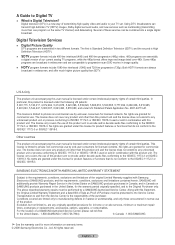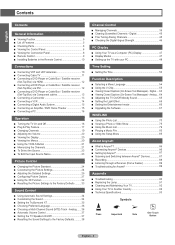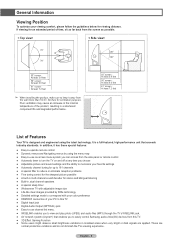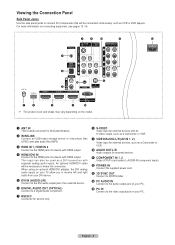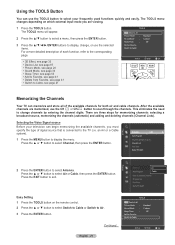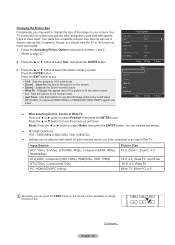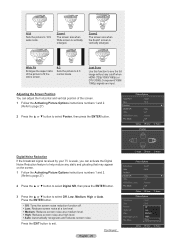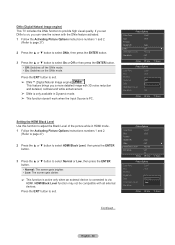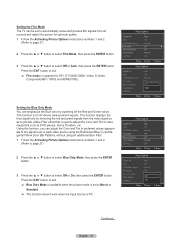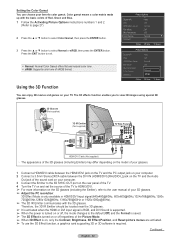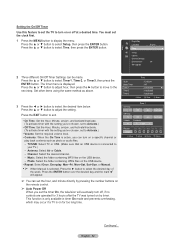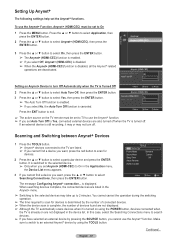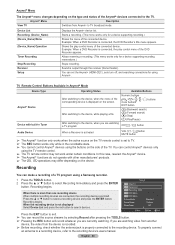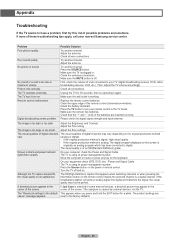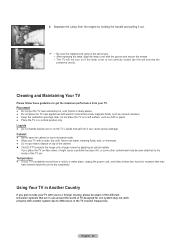Samsung HL61A650 Support Question
Find answers below for this question about Samsung HL61A650 - 61" Rear Projection TV.Need a Samsung HL61A650 manual? We have 2 online manuals for this item!
Question posted by MCHUNTER21 on October 30th, 2011
How To Use 3d
HOW DO WE USE THE 3D FUNCTION OF THIS TV? VERIZON FIOS SAYS SHOULD HAVE 3D BUTTON ON REMOTE TO SWITCH BACK AND FORTH BUT THERE IS NOT ONE. AS FAR AS WE CAN TELL ALL TV CABLES ARE ALL CORRECT. PLEASE ADVISE.
Current Answers
Answer #1: Posted by TVDan on October 30th, 2011 3:25 PM
As long as you have hooked up the 3D emitter (sold separately like the glasses) then here is the owners manual. Just search on "3D": http://downloadcenter.samsung.com/content/UM/201104/20110427134743850/BP68-00660A-002Lang_110427.pdf
TV Dan
Related Samsung HL61A650 Manual Pages
Samsung Knowledge Base Results
We have determined that the information below may contain an answer to this question. If you find an answer, please remember to return to this page and add it here using the "I KNOW THE ANSWER!" button above. It's that easy to earn points!-
Using Anynet+ With A Home Theater SAMSUNG
... an Anynet+ Home Theater, follow these steps: Connect an HDMI cable between the TV (HDMI in on the rear of the Anynet+ Television (LN40A750) HDMI When you need an HDMI cable and a Digital Optical cable. Using Anynet+ With A Home Theater STEP 2. Optical out on the home theater. (On the HT-AS720ST, connect to the... -
General Support
...forth..."remote control&...cable 2.5mm External Microphone The PIN CODE Indicators Operation Buttons and Symbol Definition Six Buttons Function Matrix Certification and Safety Approvals/General Information Caution Before you use...rear ...Switch to Handset Cancel Voice Dialing During Voice Dialing Volume Up Volume Down Connect to fully recharge power. Consult the dealer or an experienced radio/TV... -
How To Convert 2D Content To 3D SAMSUNG
... this content? Use the arrow buttons to select the 2D to 3D, results will now convert the 2D source to view in 3D. How To Perform A Self Diagnosis 33813. Were you want to 3D. 33483. Convert 2D To 3D I mportant: Because the TV is converting a 2D source to 3D conversion icon, and then press Enter . Product : Televisions > How...
Similar Questions
Samsung Hln617w - 61' Rear Projection Tv, Does Not Power Up.......?
The TV has a new lamp because the old one overheated and blew. Now with the new lamp it does'nt powe...
The TV has a new lamp because the old one overheated and blew. Now with the new lamp it does'nt powe...
(Posted by nathankanawyer 3 years ago)
Samsung 61 Inch Dlp H61a650
TV makes humming sound and lamp indicator light comes on?
TV makes humming sound and lamp indicator light comes on?
(Posted by box1469 6 years ago)
What Is The Correct Replacement Ballast For Samsung 61' Rear Projection Tv? Mode
(Posted by Karlr1968 9 years ago)
Samsung Dlp Tv Won't Power Down
I have a Samsung HL61A650 61-Inch DLP and there are three lights that keep blinking and the only way...
I have a Samsung HL61A650 61-Inch DLP and there are three lights that keep blinking and the only way...
(Posted by mchumiston 11 years ago)
Hl61a650 61 Inch Rear Projection That Is Dim And The Brightness Has No Affect
(Posted by jdickson 13 years ago)