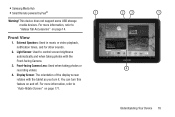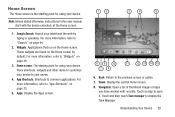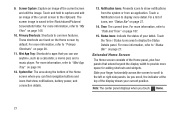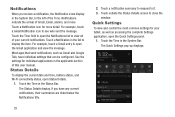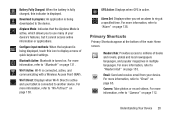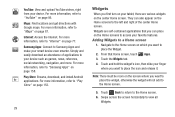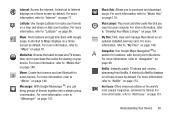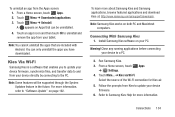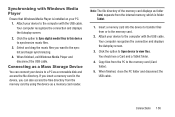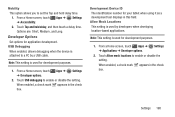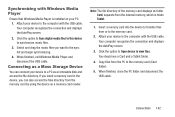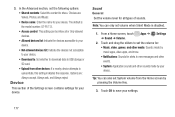Samsung GT-P5113 Support Question
Find answers below for this question about Samsung GT-P5113.Need a Samsung GT-P5113 manual? We have 2 online manuals for this item!
Question posted by gieziarw on June 3rd, 2013
Craked Screen
I have a samsung gt-p5113ts and the screen is broken, a friend have gt-p5110 dosnt works (watter isues). So i want to now if that screen is compatible whit mine. Sorry for mi english
Current Answers
Related Samsung GT-P5113 Manual Pages
Samsung Knowledge Base Results
We have determined that the information below may contain an answer to this question. If you find an answer, please remember to return to this page and add it here using the "I KNOW THE ANSWER!" button above. It's that easy to earn points!-
How To Use Touch Or Stylus Pen Flicks Instead Of A Mouse (Windows Vista) SAMSUNG
...to navigate and perform shortcuts. To open Touch or Pen Flicks Training click Start > Pen Flicks Training A full article about Touch or Stylus Pen Flicks can make with ... forward. submit Please select answers for an example of a gesture from the Microsoft website. Tablet PC > very dissatisfied very satisfied Q2. Touch or Pen Flicks Training Touch or Stylus Pen Flicks ... -
General Support
... Vista Business (See table below): We are confident that one of Windows XP Professioal does not support or have touch screen operation and other tablet PC functions. Windows XP Tablet Edition is Windows XP Professional with . Upgrading the memory requires taking the Q1 apart, and if you take your Q1 apart, you... -
How To Configure The Touchkit On Your Q1 Ultra Mobile PC (Windows XP) SAMSUNG
NP-Q1B 19632. How To Configure The Touchkit On Your Q1 Ultra Mobile PC (Windows XP) Product : Mobile Computing > Ultra Mobile PCs >
Similar Questions
How Do I Create Albums In The Gallery Of Samsung Gt-p5113 Tablet
(Posted by GPalex 9 years ago)
How To Install Flash Player On Gt-p5113 Tablet
(Posted by jerryorefranci 10 years ago)