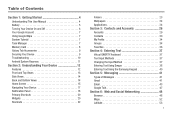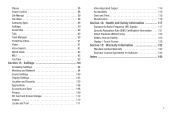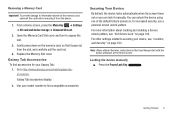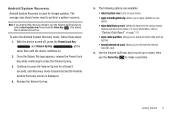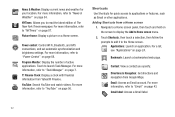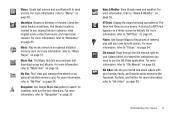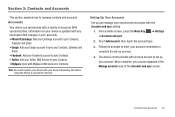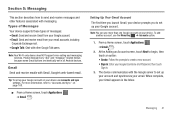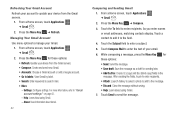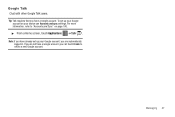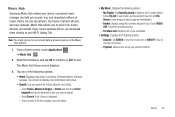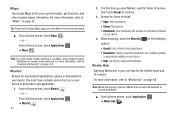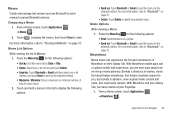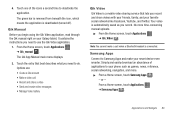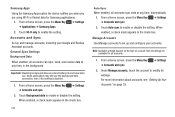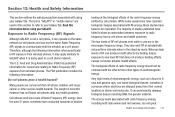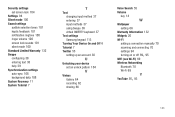Samsung GT-P1010/W16 Support Question
Find answers below for this question about Samsung GT-P1010/W16.Need a Samsung GT-P1010/W16 manual? We have 2 online manuals for this item!
Question posted by donhom90 on May 30th, 2012
How To Unlocking My Samsung Galaxy Tab P1010 That Asking For My Google Account
The person who posted this question about this Samsung product did not include a detailed explanation. Please use the "Request More Information" button to the right if more details would help you to answer this question.
Current Answers
Related Samsung GT-P1010/W16 Manual Pages
Samsung Knowledge Base Results
We have determined that the information below may contain an answer to this question. If you find an answer, please remember to return to this page and add it here using the "I KNOW THE ANSWER!" button above. It's that easy to earn points!-
How To Use Touch Or Stylus Pen Flicks Instead Of A Mouse (Windows Vista) SAMSUNG
... drag up , drag down on the Microsoft website at the following link: 644. Click here for all with a flick of a gesture from the Microsoft website. Tablet PC > How To Format The Memory In Your S630 Camera Content Feedback Q1. There are gestures you can make with this content? Pen Flicks Training A full... -
SGH-A887 - How To Transfer Pictures Using New Samsung PC Studio SAMSUNG
... Picture/Video files, using the New Samsung PC Studio & Product : Cell Phones > SGH-A887 19098. SGH-A887 - a USB cable, to or from a PC follow the steps below: From the standby screen, insure that the USB mode setting is set to either PC Studio or Ask on Connection To configure the handset's USB... -
SGH-T939 - How To Reset SAMSUNG
Reset Overview Warning: Performing either of charge if the same Google account is used after the reset. Paid applications can be re-downloaded free of the reset options below will completely erase all downloaded applications and personal ...
Similar Questions
How To Watch Netflix On My Samsung Galaxy Tab 2 7.0 (wi-fi) 8gb Gt-p3113
(Posted by lh5josep 10 years ago)
Galaxy Tab 2 7 Gtp3113 Internal Memory Storage
Why My Galaxy Tab 2 7 Gtp3113 show 4,39GB moviNAND rather than 8GB ?
Why My Galaxy Tab 2 7 Gtp3113 show 4,39GB moviNAND rather than 8GB ?
(Posted by mklai 11 years ago)
Galaxy Tab Gt-p1010 Stuck In Recovery Utils -for Bml-
System frozen in that screen. Will not obey any commands. I can only turn it off and on.
System frozen in that screen. Will not obey any commands. I can only turn it off and on.
(Posted by perezwahoo 11 years ago)