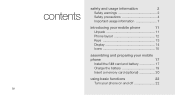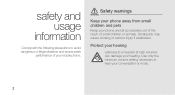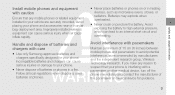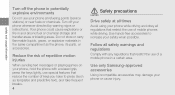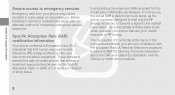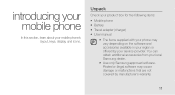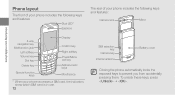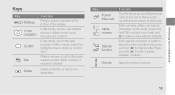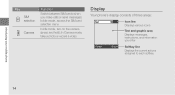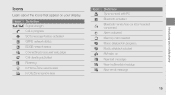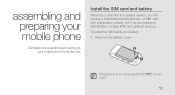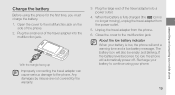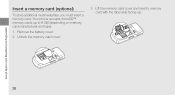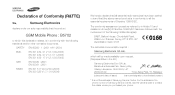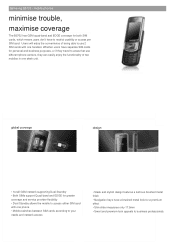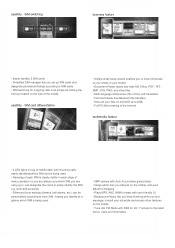Samsung B5702 Support Question
Find answers below for this question about Samsung B5702.Need a Samsung B5702 manual? We have 2 online manuals for this item!
Question posted by johnjulia1 on February 20th, 2014
Samsung Ace 3 Mobile Phone
I puchased the above phone today and am unable to answer incoming calls.
Current Answers
Related Samsung B5702 Manual Pages
Samsung Knowledge Base Results
We have determined that the information below may contain an answer to this question. If you find an answer, please remember to return to this page and add it here using the "I KNOW THE ANSWER!" button above. It's that easy to earn points!-
General Support
... hold the MFB (multi-function-button) for 3 seconds. Answer Incoming Calls A ringtone heard through the Speakerphone will announce an incoming call Answer the incoming call by pressing the MFB (multi-function-button) on the HKT 450 once End Calls When the HKT 450 is in while the mobile phone is playing If a call , press "Mute/Mode" button once quickly the LED will... -
General Support
... (5) Select Security (4) Enter the Lock Code (Last 4 digits of phone number, unless changed) then press the Menu/OK key Select Lock Phone (1) Select one of the following Lock Phone options displayed: Lock - You can still answer incoming calls, but you must unlock the phone to place outgoing calls (except to lock or unlock the keys on the... -
General Support
... the keypad or any of phone number) Select Lock Phone (1) Highlight the desired Phone Lock setting from the following: Lock - With the phone in lock mode, you can lock the phone manually during use, or set the phone to menus and the Volume key. Unlocks the phone On Power Up - You can answer incoming calls, but you must unlock the...
Similar Questions
I Have A Mobile Phone. Model-sgh-t105g.how Do I Bring The Hearing Louder?
i need help
i need help
(Posted by sunrise5765 10 years ago)
Want To Buy Samsung B5702
want to buy samsung b5702 used/ new .I can buy only in Cash on delivery system.plz.help me.
want to buy samsung b5702 used/ new .I can buy only in Cash on delivery system.plz.help me.
(Posted by anjanpaul96 11 years ago)
Called Id Problem From Contacts On Sim Card
When an incoming call is received on my cell phone it shows the callers telephone number, work...
When an incoming call is received on my cell phone it shows the callers telephone number, work...
(Posted by Onne 12 years ago)
Subscriber Request This Phone Does Not Accept Incoming Calls. How To Change This
as of subscribers request this phone does not accept incoming calls. How can we change that?
as of subscribers request this phone does not accept incoming calls. How can we change that?
(Posted by Finnruth 12 years ago)