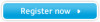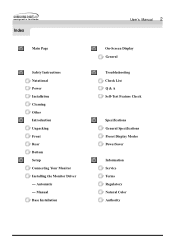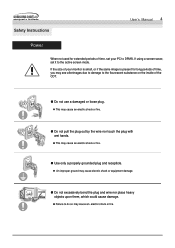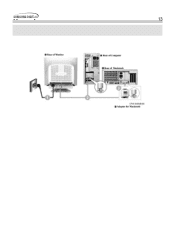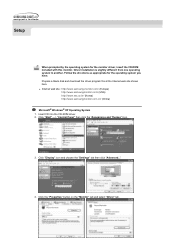Samsung 750S Support Question
Find answers below for this question about Samsung 750S.Need a Samsung 750S manual? We have 3 online manuals for this item!
Question posted by racersauble on April 24th, 2014
Cant Hear Phn
i can only hear people talking when i have speaker phn on thing i might have done something in my settings how do i fix that
Current Answers
Related Samsung 750S Manual Pages
Samsung Knowledge Base Results
We have determined that the information below may contain an answer to this question. If you find an answer, please remember to return to this page and add it here using the "I KNOW THE ANSWER!" button above. It's that easy to earn points!-
General Support
... your computer using a DVI cable and you have connected your monitor to increase the brightness of the monitor. For exact instructions on setting the brightness on the front of the monitor or the right side of the images on the monitor. the T200HD, T240HD, T260HD, please To adjust the brightness on most cases, you don... -
General Support
.... Optimum refresh rates and resolutions for information. For more information on your users manual. A confirmation window appears. So, if the resolution is set your monitor to download your monitor to its original setting. Apply button. If the time limit is unclear. Not all video cards will support all resolutions. Please check with... -
General Support
... Power On/Off 9.3.3.5 Voice Privace Alert 9.3.4 Key Tone 9.3.4.1 Tone Level 9.3.4.2 Tone Length 9.4 Call Settings 9.4.1 Call Answer 9.4.2 Call Alert 9.4.3 Auto Answer 9.4.4 Auto Retry 9.4.5 TTY Mode 9.4.6 Voice Privacy 9.4.7 Hearing Aid Mode 9.5 Phone Settings 9.5.1 Airplane Mode 9.5.2 Language 9.5.3 Secruity 9.5.3.1 Lock Phone 9.5.3.2 Change Lock 9.5.3.3 Emergency # 9.5.3.3.1 911 9.5.3.3.2 Empty...
Similar Questions
After Watching Tv For A Little While The Picture Goes Black Still Hear Sound
(Posted by Anonymous-174013 1 year ago)
Monitor Is Not Working Properly
Monitor is not working properly. message is shown that "the optimal resolution for this monitor is 1...
Monitor is not working properly. message is shown that "the optimal resolution for this monitor is 1...
(Posted by sumitmrathod 9 years ago)
How Do I Get Sound On The Monitor, There Is Nothing Go Connect To The Pc
(Posted by rainerkr1939 9 years ago)
Monitor That Comes On Briefly Then Goes Off.
I have s Samsung syncMaster 731 BF monitor that comes on briefly then goes off. I checked another mo...
I have s Samsung syncMaster 731 BF monitor that comes on briefly then goes off. I checked another mo...
(Posted by ricksindexing 12 years ago)
Video Problems
I don't know if Samsung makes this LCD monitor, but it says UBX on the front and model #220WM on the...
I don't know if Samsung makes this LCD monitor, but it says UBX on the front and model #220WM on the...
(Posted by atlcherry99 13 years ago)