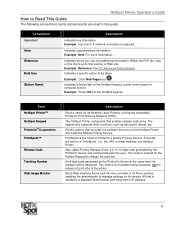Ricoh SP C420DN-KP Support Question
Find answers below for this question about Ricoh SP C420DN-KP - Aficio Color Laser Printer.Need a Ricoh SP C420DN-KP manual? We have 3 online manuals for this item!
Question posted by jvjohnson319 on April 8th, 2013
How Do I Remove/change Frequent Fax Number
The person who posted this question about this Ricoh product did not include a detailed explanation. Please use the "Request More Information" button to the right if more details would help you to answer this question.
Current Answers
Answer #1: Posted by freginold on April 8th, 2013 4:59 PM
Hi, the exact instructions may vary depending on what model of Ricoh copier you are talking about, but in general here are the steps:
- Press User Tools/Counter
- Select System Settings
- Select Address Book Management
To delete a fax number from the address book:
- Select Delete
- Select the number to remove
- Confirm your choice
To edit a fax number in the address book:
- Select the number to edit
- Select the Fax tab
- Select Change
- Enter the new fax number
- Select OK
- Select OK again to save the change
- Press User Tools/Counter
- Select System Settings
- Select Address Book Management
To delete a fax number from the address book:
- Select Delete
- Select the number to remove
- Confirm your choice
To edit a fax number in the address book:
- Select the number to edit
- Select the Fax tab
- Select Change
- Enter the new fax number
- Select OK
- Select OK again to save the change
Related Ricoh SP C420DN-KP Manual Pages
Similar Questions
Ricoh Printer Aficio Sp C420dn How Can/do I Reset The Administrator Password To
change the settings
change the settings
(Posted by moljca 9 years ago)
How To Install Ricoh Aficio Sp C420dn
(Posted by osdesche 10 years ago)
Error Message Sc325 For C410dn Color Laser Printer
I just changed the PCUs in my Ricoh C410dn printer. They are in securely and appear to be fine based...
I just changed the PCUs in my Ricoh C410dn printer. They are in securely and appear to be fine based...
(Posted by gek2006 11 years ago)
How Do You Disable The Report Function In Ricoh Aficio Sp C420dn
When printing I keep on getting a report on an extra pagealong with the document required. The repor...
When printing I keep on getting a report on an extra pagealong with the document required. The repor...
(Posted by NdubisiEzeani 11 years ago)
Fax Number
How do I find the assigned fax number to the deice?
How do I find the assigned fax number to the deice?
(Posted by Anonymous-50815 12 years ago)