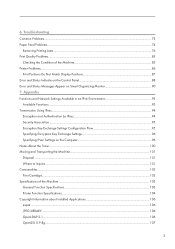Ricoh SP 311DNw Support Question
Find answers below for this question about Ricoh SP 311DNw.Need a Ricoh SP 311DNw manual? We have 2 online manuals for this item!
Question posted by salliem3 on August 24th, 2015
I Can Not Get The Buttons To Work. I Can Accept A Fax But Nothing Else. Cany
The person who posted this question about this Ricoh product did not include a detailed explanation. Please use the "Request More Information" button to the right if more details would help you to answer this question.
Current Answers
Answer #1: Posted by freginold on August 24th, 2015 6:06 AM
Hello, depending on which model Ricoh you have, the problem could vary. It could be a problem with the circuit board that sits under the buttons. If you mean the buttons on the touch screen, then the touch screen itself could be bad. That was a common problem with some of the older machines, including the C2500, C3500, C4500, and C2000, among others.
Related Ricoh SP 311DNw Manual Pages
Similar Questions
I Neaded Driver Aficio Sp 3400n Laser Printer - Ricoh Aficio Sp 3400n Laser Pri
(Posted by leadertech2013 10 years ago)
Error Message Sc325 For C410dn Color Laser Printer
I just changed the PCUs in my Ricoh C410dn printer. They are in securely and appear to be fine based...
I just changed the PCUs in my Ricoh C410dn printer. They are in securely and appear to be fine based...
(Posted by gek2006 10 years ago)
I Have A Aficio Sp C311n Laser Printer With A Memory Overflow Error. Please Hel
(Posted by housewrightm 11 years ago)
Ricoh Laser Printer Cautioning Paperjam Error Message, How To Rectify?
(Posted by rajagopal 11 years ago)
My Ricoh Ap2610 Laser Printer Will Not Support My New Pc Using Windows 7.
does ricoh have any driver or other means to make my ap-2610 laser printer work with my Windows 7 ne...
does ricoh have any driver or other means to make my ap-2610 laser printer work with my Windows 7 ne...
(Posted by jclcpallc 12 years ago)