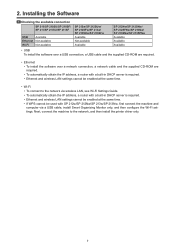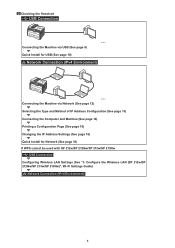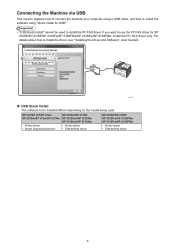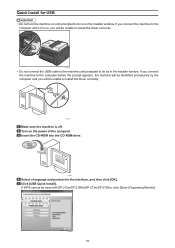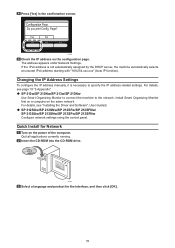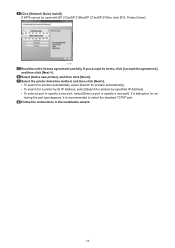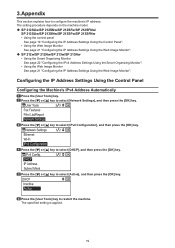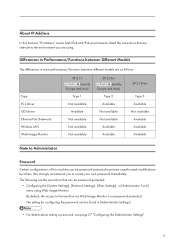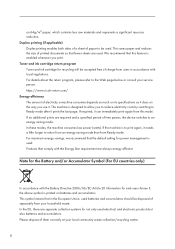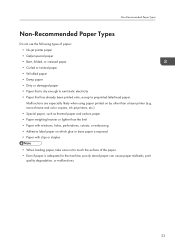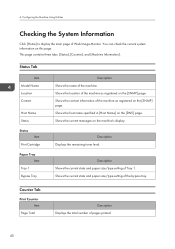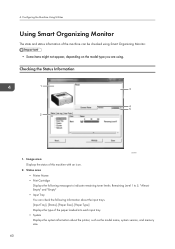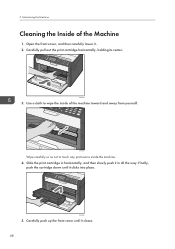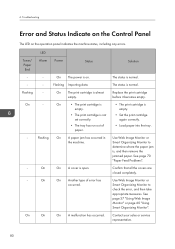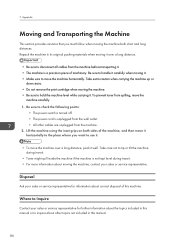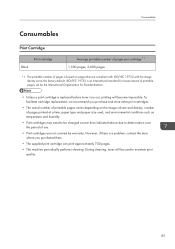Ricoh SP 213Nw Support Question
Find answers below for this question about Ricoh SP 213Nw.Need a Ricoh SP 213Nw manual? We have 2 online manuals for this item!
Question posted by qw2002 on November 8th, 2021
Clean Out Used Toner From 213nw Cartridge
clean out used toner from 213nw cartridge
Requests for more information
Request from qw2002 on November 9th, 2021 1:03 AM
how do you vacum it?
how do you vacum it?
Where is on the cartridge is the used tone?
Where on the cartridge is the new toner
Current Answers
Answer #1: Posted by SonuKumar on November 14th, 2021 6:55 AM
Maintaining the Machine 5
https://www.manualslib.com/manual/999317/Ricoh-Sp-213nw.html
Please respond to my effort to provide you with the best possible solution by using the "Acceptable Solution" and/or the "Helpful" buttons when the answer has proven to be helpful.
Regards,
Sonu
Your search handyman for all e-support needs!!
Related Ricoh SP 213Nw Manual Pages
Similar Questions
I Neaded Driver Aficio Sp 3400n Laser Printer - Ricoh Aficio Sp 3400n Laser Pri
(Posted by leadertech2013 10 years ago)
Error Message Sc325 For C410dn Color Laser Printer
I just changed the PCUs in my Ricoh C410dn printer. They are in securely and appear to be fine based...
I just changed the PCUs in my Ricoh C410dn printer. They are in securely and appear to be fine based...
(Posted by gek2006 10 years ago)
I Have A Aficio Sp C311n Laser Printer With A Memory Overflow Error. Please Hel
(Posted by housewrightm 11 years ago)
Ricoh Laser Printer Cautioning Paperjam Error Message, How To Rectify?
(Posted by rajagopal 11 years ago)
My Ricoh Ap2610 Laser Printer Will Not Support My New Pc Using Windows 7.
does ricoh have any driver or other means to make my ap-2610 laser printer work with my Windows 7 ne...
does ricoh have any driver or other means to make my ap-2610 laser printer work with my Windows 7 ne...
(Posted by jclcpallc 12 years ago)