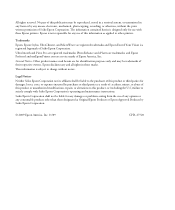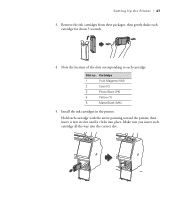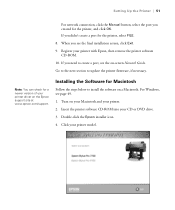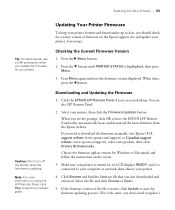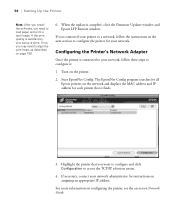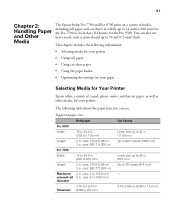Ricoh Epson Stylus Pro 9700 Support Question
Find answers below for this question about Ricoh Epson Stylus Pro 9700.Need a Ricoh Epson Stylus Pro 9700 manual? We have 2 online manuals for this item!
Question posted by katbranch on June 10th, 2013
On A Ricoh 970ex What Should We Do Went The Toner Won't Click In
The person who posted this question about this Ricoh product did not include a detailed explanation. Please use the "Request More Information" button to the right if more details would help you to answer this question.
Current Answers
Answer #1: Posted by freginold on June 14th, 2013 9:57 AM
Hi, the best thing to do is to call your service technician. There are several things that could prevent the toner from clicking in:
- Defective toner bottle
- Broken toner lock
- Broken toner tray
- Faulty toner cap motor
- Faulty toner set sensor
- Defective toner bottle
- Broken toner lock
- Broken toner tray
- Faulty toner cap motor
- Faulty toner set sensor
Related Ricoh Epson Stylus Pro 9700 Manual Pages
Similar Questions
Code 492
i have a ricoh printer which is pro 1107. this code 492 come up and i cant fixed.i need your help pl...
i have a ricoh printer which is pro 1107. this code 492 come up and i cant fixed.i need your help pl...
(Posted by anwardlovan2009 3 years ago)
Waste Toner Change
How do you change the waste toner/where is it located?
How do you change the waste toner/where is it located?
(Posted by buddyhanley 10 years ago)
How Do I Change The Click Counter On A Ricoh 907ex For Larger Paper.
Older printers use to click twice for paper larger than the standard 8.5 x 11. I was told on this ma...
Older printers use to click twice for paper larger than the standard 8.5 x 11. I was told on this ma...
(Posted by gshen 10 years ago)
Flammability Ratings For Toner
We are a manufacturer of electrical equipment and are attempting to use our Ricoh Aficio MP C2800 to...
We are a manufacturer of electrical equipment and are attempting to use our Ricoh Aficio MP C2800 to...
(Posted by dancastle 11 years ago)