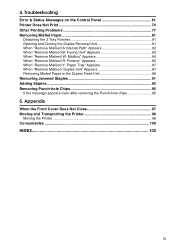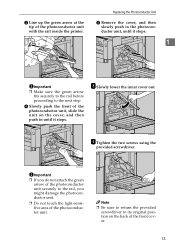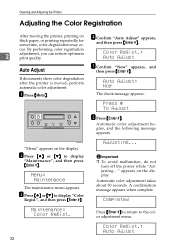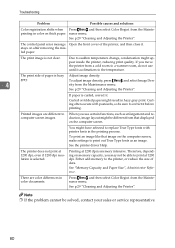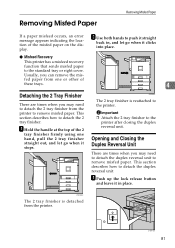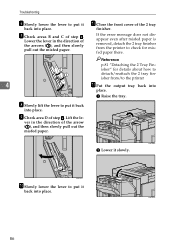Ricoh CL7000 Support Question
Find answers below for this question about Ricoh CL7000 - Aficio D Color Laser Printer.Need a Ricoh CL7000 manual? We have 1 online manual for this item!
Question posted by tpressley13158 on April 7th, 2015
How Do I Delete A Large Document Sent To The Printer? It Has Everything Backed
The person who posted this question about this Ricoh product did not include a detailed explanation. Please use the "Request More Information" button to the right if more details would help you to answer this question.
Current Answers
Answer #1: Posted by freginold on April 7th, 2015 4:28 PM
If you can't delete it from the printer control panel, you can do it from the computer that sent the job. Double click on the printer in the Control Panel and cancel the job or jobs that are held up. Restarting the print spooler will also delete the jobs, as will rebooting the computer that sent the jobs.
Related Ricoh CL7000 Manual Pages
Similar Questions
How Do You Program Faxes To Be Sent To Your Email And Not Printed
(Posted by Anonymous-149107 9 years ago)
Printer Error Motor Problam
how to solve ricoh sp 1100sf printer error motor problam
how to solve ricoh sp 1100sf printer error motor problam
(Posted by kailashmalviya 9 years ago)
How To Replace The Fusing Oil Unit On A Ricoh Aficio Cl7000
(Posted by bigdbaki2n 9 years ago)
Error Message Sc325 For C410dn Color Laser Printer
I just changed the PCUs in my Ricoh C410dn printer. They are in securely and appear to be fine based...
I just changed the PCUs in my Ricoh C410dn printer. They are in securely and appear to be fine based...
(Posted by gek2006 10 years ago)
I Have A Aficio Sp C311n Laser Printer With A Memory Overflow Error. Please Hel
(Posted by housewrightm 11 years ago)