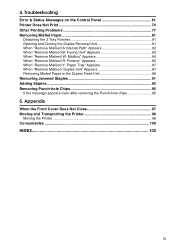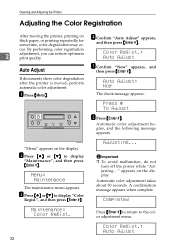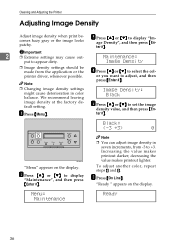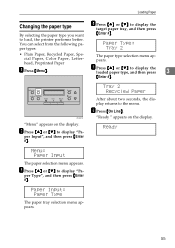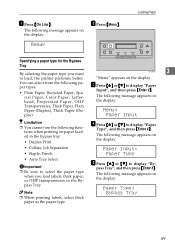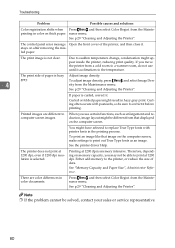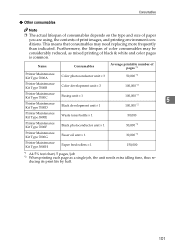Ricoh CL7000 Support Question
Find answers below for this question about Ricoh CL7000 - Aficio D Color Laser Printer.Need a Ricoh CL7000 manual? We have 1 online manual for this item!
Question posted by edithwatson on August 14th, 2014
Fax/scanner
How can I delete names from the address book on a Ricoh copier/scanner?
Current Answers
Answer #1: Posted by freginold on August 14th, 2014 6:58 PM
Hi, you can find instructions for deleting email addresses and other address book entries here:
- How to delete an address book entry from a Ricoh Aficio MP series copier
- How to delete an address book entry from a Ricoh Aficio MP series copier
Related Ricoh CL7000 Manual Pages
Similar Questions
How Do You Program Faxes To Be Sent To Your Email And Not Printed
(Posted by Anonymous-149107 9 years ago)
How To Replace The Fusing Oil Unit On A Ricoh Aficio Cl7000
(Posted by bigdbaki2n 9 years ago)
How To Protect The Ricoh Aficio Mp 2000 Le Printer With Password?
how to protect the ricoh aficio mp 2000 le printer with password? so that no Xerox or print should n...
how to protect the ricoh aficio mp 2000 le printer with password? so that no Xerox or print should n...
(Posted by chinnusamyraju 10 years ago)
Mp3010 Sends All Faxes In Landscape Reduced, Bookstyle
hi Our mp3010 ricoh sends all faxes in landscape. WEe have tried to chekc settings and adjust, but n...
hi Our mp3010 ricoh sends all faxes in landscape. WEe have tried to chekc settings and adjust, but n...
(Posted by Anonymous-133426 10 years ago)
Error Message Sc325 For C410dn Color Laser Printer
I just changed the PCUs in my Ricoh C410dn printer. They are in securely and appear to be fine based...
I just changed the PCUs in my Ricoh C410dn printer. They are in securely and appear to be fine based...
(Posted by gek2006 11 years ago)