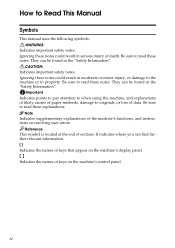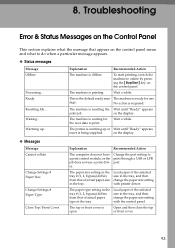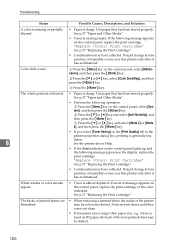Ricoh C231N Support Question
Find answers below for this question about Ricoh C231N - Aficio Color Laser Printer.Need a Ricoh C231N manual? We have 1 online manual for this item!
Question posted by Anonymous-48652 on January 17th, 2012
I Am Getting A Fax Error 123660 - What Does This Mean?
The person who posted this question about this Ricoh product did not include a detailed explanation. Please use the "Request More Information" button to the right if more details would help you to answer this question.
Current Answers
Related Ricoh C231N Manual Pages
Similar Questions
Error Message Sc325 For C410dn Color Laser Printer
I just changed the PCUs in my Ricoh C410dn printer. They are in securely and appear to be fine based...
I just changed the PCUs in my Ricoh C410dn printer. They are in securely and appear to be fine based...
(Posted by gek2006 10 years ago)
Can I Print A Fax That I Received Maybe 15 Days Ago? A Memory?
(Posted by cherylstanton 11 years ago)
W2400 Show Error Sc460
can any one tell me what's the cause of this error. Thanks
can any one tell me what's the cause of this error. Thanks
(Posted by YGTan 11 years ago)
What Does Error Code Sc400 Mean On My Ricoh Aficio Spc430dn Printer?
What does error code SC400 mean on my Ricoh Aficio SPC430dn printer?
What does error code SC400 mean on my Ricoh Aficio SPC430dn printer?
(Posted by nancy22095 12 years ago)
Fax Number
How do I find the assigned fax number to the deice?
How do I find the assigned fax number to the deice?
(Posted by Anonymous-50815 12 years ago)