Ricoh Aficio SP 9100DN Support Question
Find answers below for this question about Ricoh Aficio SP 9100DN.Need a Ricoh Aficio SP 9100DN manual? We have 2 online manuals for this item!
Question posted by xptareq2000 on November 5th, 2013
How Can Reset Please Help Me For Ricoh Sp 9100dn
printer not print to reset error code
Current Answers
There are currently no answers that have been posted for this question.
Be the first to post an answer! Remember that you can earn up to 1,100 points for every answer you submit. The better the quality of your answer, the better chance it has to be accepted.
Be the first to post an answer! Remember that you can earn up to 1,100 points for every answer you submit. The better the quality of your answer, the better chance it has to be accepted.
Related Ricoh Aficio SP 9100DN Manual Pages
Hardware Guide - Page 63
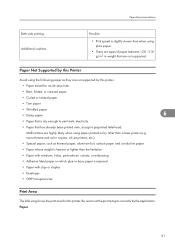
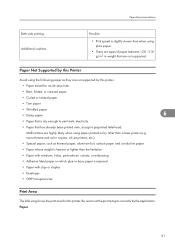
...8226; Envelopes
• OHP transparencies
Print Area
The following paper as they are not supported by the application.
Paper Not Supported by this printer. Paper
61 Be sure to emit static electricity.
• Paper that are not supported.
Paper Recommendations
Both-side printing Additional cautions
Possible
• Print speed is slightly slower than a laser printer (e.g.
Hardware Guide - Page 101
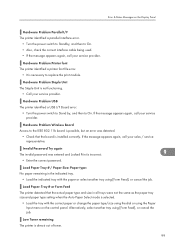
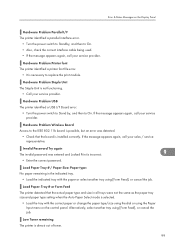
...using [Form Feed], or cancel the job.
Error & Status Messages on the control panel.
Hardware Problem Printer font The printer identified a printer font file error.
• It is installed correctly. If the... Board
Access to the IEEE 802.11b board is possible, but an error was entered and Locked Print is almost out of toner.
99
Alternatively, select another tray using the...
Hardware Guide - Page 102
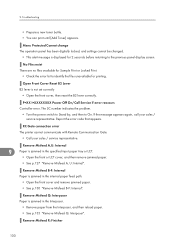
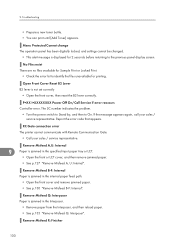
...".
RC Gate connection error The printer cannot communicate with Remote...Reset B2 Lever B2 lever is jammed in the internal paper feed path.
• Open the front cover and remove jammed paper. • See p.130 "Remove Misfeed B-F: Internal". Report the error code...reset the B2 lever correctly. No Files exist There are no files available for Sample Print or Locked Print.
• Check the error...
Software Guide - Page 26
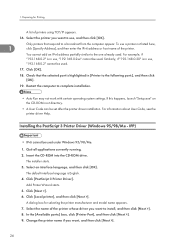
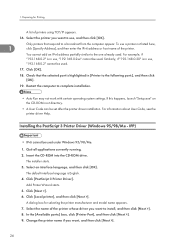
... not work with certain operating system settings. Click [Next >]. 6. A dialog box for Printing
A list of the printer. In the [Available ports:] box, click [Printer Port], and then click [Next >]. 9. Add Printer Wizard starts. 5. Quit all applications currently running. 2. For information about User Code, see the printer driver Help. Insert the CD-ROM into the CD-ROM drive. 1.
Software Guide - Page 29
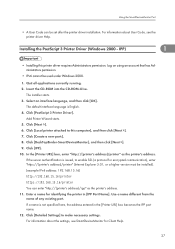
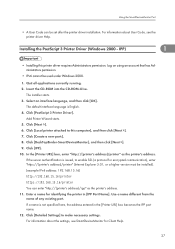
... IPP port name. 12. Click [IPP]. 10. If the server authentification is issued, to enable SSL (a protocol for Client Help.
27 For information about User Code, see SmartDeviceMonitor for encrypted communication), enter "https://(printer's address)/printer" (Internet Explorer 5.01, or a higher version must be installed). (example IPv4 address: 192.168.15.16)
http://192...
Software Guide - Page 30
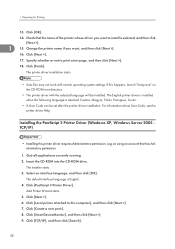
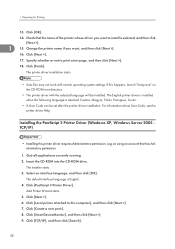
... happens, launch "Setup.exe" on using an account that the name of the printer whose driver you want to print a test page, and then click [Next >].
18. For information about User Code, see the printer driver Help. Add Printer Wizard starts. 5. Change the printer name if you want , and then click [Next >].
16.
Click [Create a new port...
Software Guide - Page 31


Check that the name of printers using an account that respond to configure the printer as default.
13.
Click [Finish]. For information about User Code, see the printer driver Help. Insert the CD-ROM into the CD-ROM drive. The default interface language is English. 4. Click [PostScript 3 Printer Driver].
Installing the PostScript 3 Printer Driver (Windows XP, Windows Server...
Software Guide - Page 37
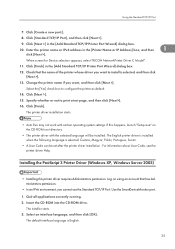
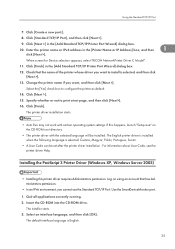
..."RICOH NetworkPrinter Driver C Model".
11.
Specify whether or not to configure the printer as default.
14. Insert the CD-ROM into the CD-ROM drive. Change the printer ...
• The printer driver with certain operating system settings. Select the [Yes] check box to print a test page, and then click [Next>].
16. For information about User Code, see the printer driver Help. Click [Next ...
Software Guide - Page 41
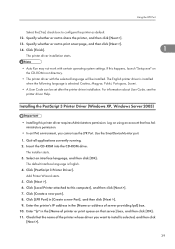
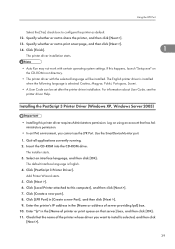
For information about User Code, see the printer driver Help. Log on using an account that server] box, and then click [OK]. 11. Use the SmartDeviceMonitor port.
1.
Add Printer Wizard starts. 5. Click [Next >]. 6. Click [Create a new port:]. 8. Enter the printer's IP address in the [Name or address of printer or print queue on the CD-ROM root directory...
Software Guide - Page 44
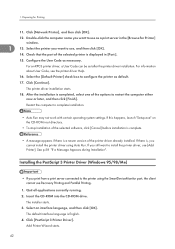
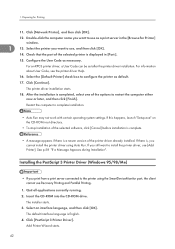
....
1
13. Double-click the computer name you cannot install the printer driver using the SmartDeviceMonitor port, the client cannot use as a print server in [Port:].
15. Restart the computer to configure the printer as necessary. 1. For information about User Code, see the printer driver Help.
16. Quit all applications currently running. 2. See p.58 "If a Message Appears...
Software Guide - Page 45
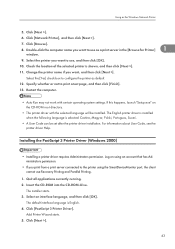
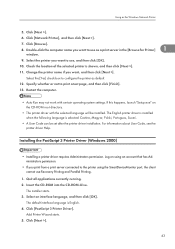
...box to use as the Windows Network Printer
5. For information about User Code, see the printer driver Help. Click [Next >].
43 If this happens, launch "Setup.exe" on using the SmartDeviceMonitor port, the client cannot use Recovery Printing and Parallel Printing.
1. Click [PostScript 3 Printer Driver]. Click [Next >].
6. The English printer driver is installed when the following language...
Software Guide - Page 46
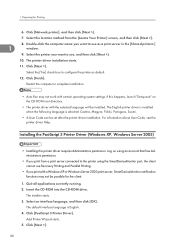
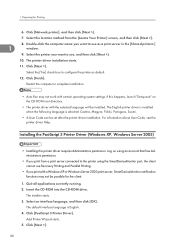
... the location method from a print server connected to use Recovery Printing and Parallel Printing.
• If you print with a Windows XP or Windows Server 2003 print server, SmartDeviceMonitor notification functions may not work with the selected language will be installed. For information about User Code, see the printer driver Help.
The English printer driver is installed when the...
Software Guide - Page 58
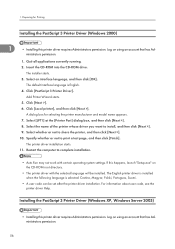
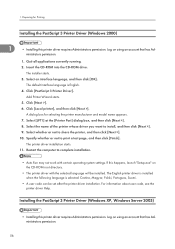
... the CD-ROM root directory.
• The printer driver with certain operating system settings. Select whether or not to print a test page, and then click [Finish]. Specify whether or not to share the printer, and then click [Next >]. 10. For information about user code, see the printer driver Help.
The default interface language is selected: Cestina...
Software Guide - Page 64
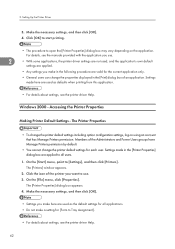
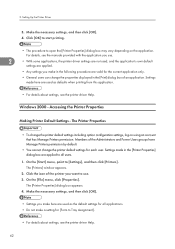
...]. 4. For details, see the printer driver Help.
62 Windows 2000 - On the [Start] menu, point to open the [Printer Properties] dialog box may vary depending on using an account that has Manage Printers permission. Click the icon of the printer you make a setting for each user.
Settings made in the [Print] dialog box of the Administrators...
Software Guide - Page 71
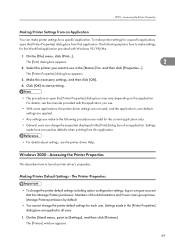
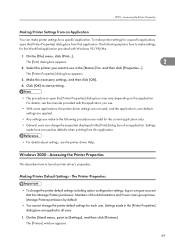
... necessary settings, and then click [OK].
4.
Making Printer Default Settings - RPCS -
Click [OK] to start printing.
• The procedure to open the [Printer Properties] dialog box from that has Manage Printers permission. For details, see the printer driver Help. Windows 2000 - The Printer Properties
• To change the printer default settings for each user. Settings made...
Software Guide - Page 78
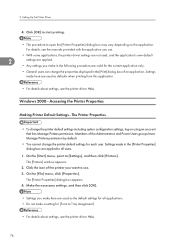
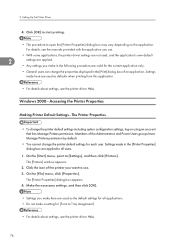
Click [OK] to start printing.
• The procedure to use .
• With some applications, the printer driver settings are not used as the default settings for all users.
1. On the [Start] menu, point to Tray Assignment].
• For details about settings, see the printer driver Help. The [Printer Properties] dialog box appears. 4. 2.
Members of the Administrators...
Software Guide - Page 105
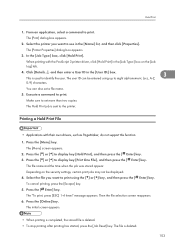
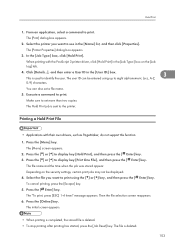
... is sent to identify the user.
The Hold Print job is used to the printer. The [Menu] screen appears. 2. Select the file you want to print. Press the [ Enter] key. The file is deleted. • To stop printing after printing has started, press the [Job Reset] key. Select the printer you want to set a file name.
5. Click...
Software Guide - Page 113
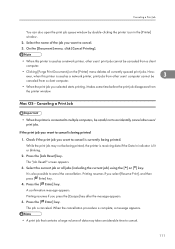
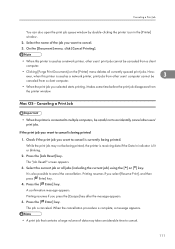
... you want to cancel.
111 A confirmation message appears. Mac OS - Canceling a Print Job
• When the printer is used as a network printer, print jobs from other users' computer cannot be being printed 1. Press the [Job Reset] key. Select the current job or all currently queued print jobs. Press the [ Enter] key. Press the [ Enter] key. However, when...
Software Guide - Page 292
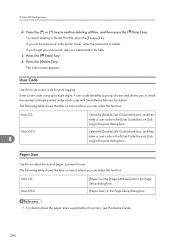
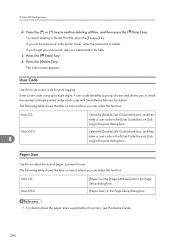
...Code
Use this to delete. A user code identifies a group of paper you forget your password, ask your administrator for print logging. Mac OS
Mac OS X
8
Select the [Enable User Code] check box, and then enter a user code in the [User Code... code for help.
5. If you want to eight digits. Press the [Online] key. 8. Press the [ Enter] key. 6. Enter] key.
Paper Size
Use this printer,...
Software Guide - Page 307
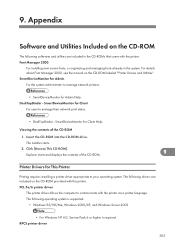
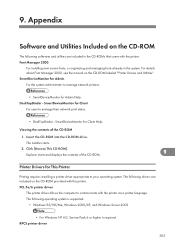
... network print status.
• DeskTopBinder - For details about Font Manager 2000, see the manual on the CD-ROM provided with the printer via a printer language. Explorer starts and displays the contents of the CD-ROM
1. The following softwares and utilities are included on the CD-ROM labeled "Printer Drivers and Utilities". SmartDeviceMonitor for Admin Help...
Similar Questions
How Do I Use The Address Book Management For A Aficio Mp 9100
(Posted by ddmcre 9 years ago)
I Have A Aficio Sp C311n Laser Printer With A Memory Overflow Error. Please Hel
(Posted by housewrightm 11 years ago)
Ricoh Laser Printer Cautioning Paperjam Error Message, How To Rectify?
(Posted by rajagopal 11 years ago)
I Have Rich C410dn Printer It Has Error Code Sc491
(Posted by besho1234 11 years ago)
My Ricoh Aficio Sp C420dn Printer Has An Error Code Of Sc491.
I found out that this is a high voltage output error and I should reseat all accesible conectors. Ho...
I found out that this is a high voltage output error and I should reseat all accesible conectors. Ho...
(Posted by davidkrayer 13 years ago)

