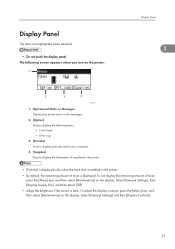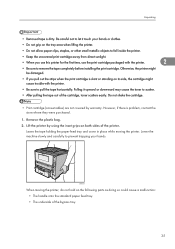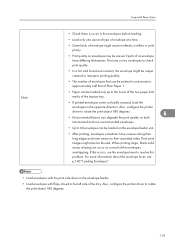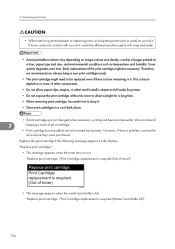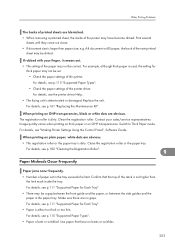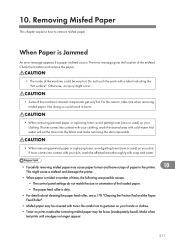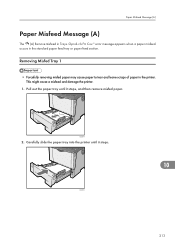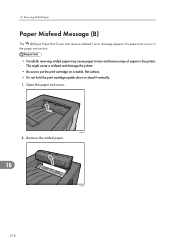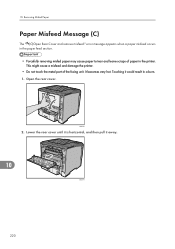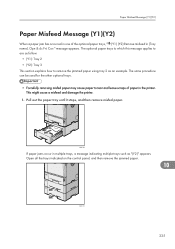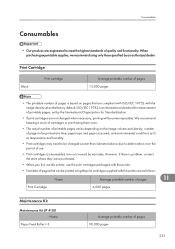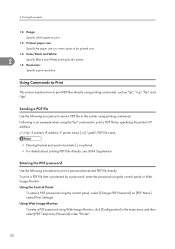Ricoh Aficio SP 4310N Support Question
Find answers below for this question about Ricoh Aficio SP 4310N.Need a Ricoh Aficio SP 4310N manual? We have 3 online manuals for this item!
Question posted by nthompson72651 on July 18th, 2013
I Have A Ricoh Aficio Sp 4310n That Leaves A Solid Dark Black Line On Each Copy
The person who posted this question about this Ricoh product did not include a detailed explanation. Please use the "Request More Information" button to the right if more details would help you to answer this question.
Current Answers
Related Ricoh Aficio SP 4310N Manual Pages
Similar Questions
How Do You Do A Print Test On A Ricoh Aficio Sp 4310n
(Posted by ooiliderv 9 years ago)
How To Read The Meter On Aficio Sp 4310n Printer
I need to read the meter on the Aficio SP 4310 N printer. How do I do this
I need to read the meter on the Aficio SP 4310 N printer. How do I do this
(Posted by Anonymous-130231 10 years ago)
Ricoh Aficio Sp 4310n Disk Install
hy can u tell me which version of Disk can be installed in this version of printer ?... tnx
hy can u tell me which version of Disk can be installed in this version of printer ?... tnx
(Posted by matevzlenosek 11 years ago)