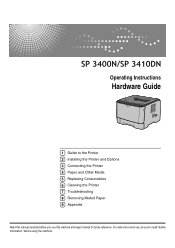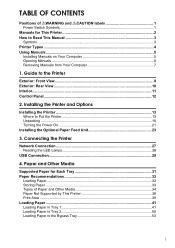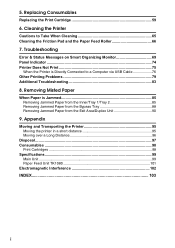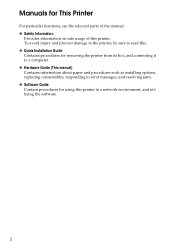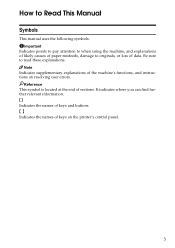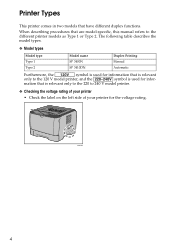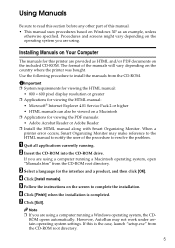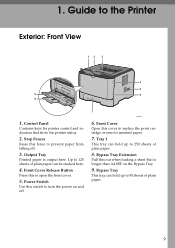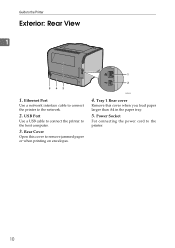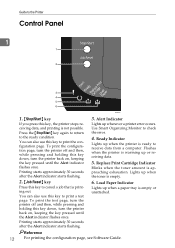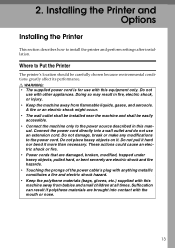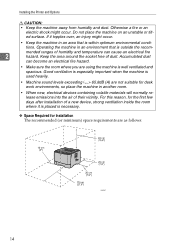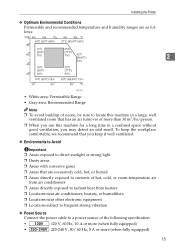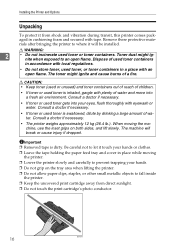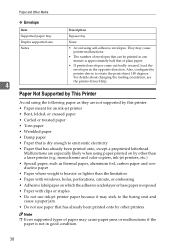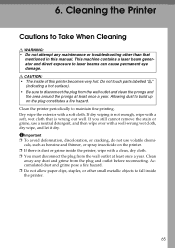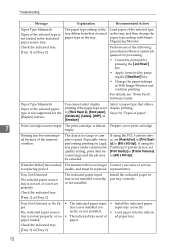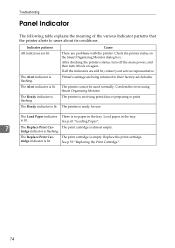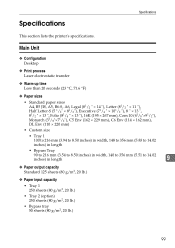Ricoh Aficio SP 3410DN Support Question
Find answers below for this question about Ricoh Aficio SP 3410DN.Need a Ricoh Aficio SP 3410DN manual? We have 1 online manual for this item!
Question posted by amitbhaskarinjnv on August 14th, 2013
Reset
Current Answers
Answer #1: Posted by SoCalWoman on August 14th, 2013 2:39 AM
To Reset:
1.Turn the machine off and then after 5 second turn it on while pressing the “On Line” key and “Escape” key together until “SYSTEM Service” shows on the display.
2.Use the “Up/Down arrow” keys to scroll through the menu listing.
3. Press the (OK) key while on the display reads " 2. Engine " .
4.go to "[5810 001] - Fusing SC Reset" by scrolling the “Up/Down arrow” keys and press the [OK] key (on the display should read execute or done) press [OK] again, if needed.
5. After this turn off the device, after 5 second turn it back on.
Please note: only reset the Fuser SC code SC542 once in the service menu and NO other settings. Otherwise your device may become completely un-usable.
If the device did not reset, then unfornately, you will need to get it serviced.
Hope this helps
Much appreciation to those who acknowledge our members for their contribution toward finding a solution.
~It always seems impossible until it is done~
Nelson Mandela
Related Ricoh Aficio SP 3410DN Manual Pages
Similar Questions
My printer just stopped - all 3 error lights lights are lit and there is a code SC542.I have already...
can u please help me to solve the problem