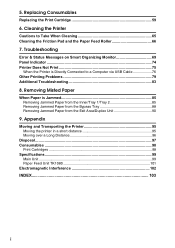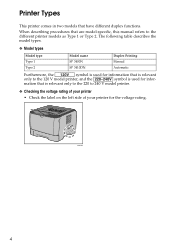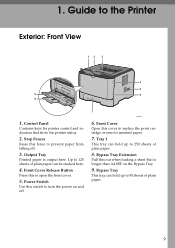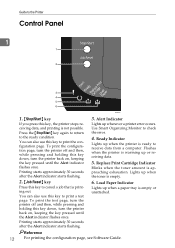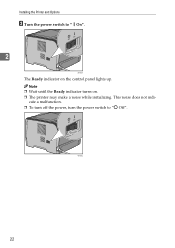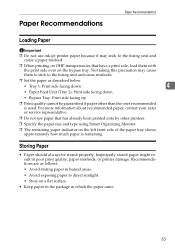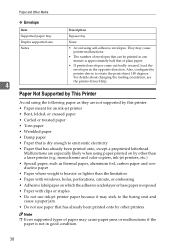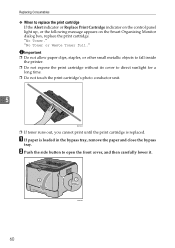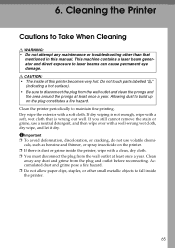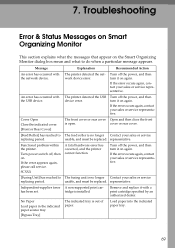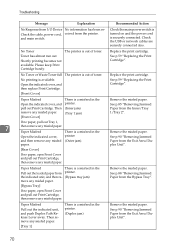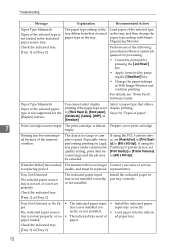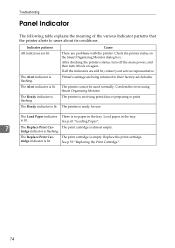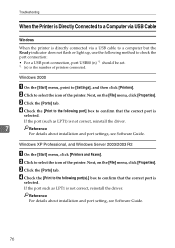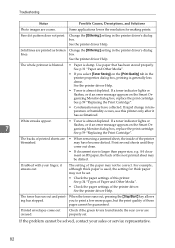Ricoh Aficio SP 3410DN Support Question
Find answers below for this question about Ricoh Aficio SP 3410DN.Need a Ricoh Aficio SP 3410DN manual? We have 1 online manual for this item!
Question posted by rkokane on March 24th, 2017
All Indicators Light Up & Not Printing.
Current Answers
Answer #1: Posted by BusterDoogen on March 25th, 2017 7:28 AM
1, press "clear mode", "107".then hold down "clear/stop" key.
2 enter 5990 press enter.
3, touch on screen "execute".after print out go back to clear memory.
4, enter 5801-1
5, follow the list to reset each itemI hope this is helpful to you!
Please respond to my effort to provide you with the best possible solution by using the "Acceptable Solution" and/or the "Helpful" buttons when the answer has proven to be helpful. Please feel free to submit further info for your question, if a solution was not provided. I appreciate the opportunity to serve you!
Related Ricoh Aficio SP 3410DN Manual Pages
Similar Questions
my printer (ricoh sp3410dn) has a red light of "replace print cartridge", although its cartridge is ...
where do I find a decent manual on how to use the printer?
does ricoh have any driver or other means to make my ap-2610 laser printer work with my Windows 7 ne...