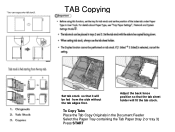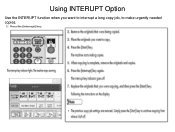Ricoh Aficio MP C6501SP Support Question
Find answers below for this question about Ricoh Aficio MP C6501SP.Need a Ricoh Aficio MP C6501SP manual? We have 3 online manuals for this item!
Question posted by karenclevenger on November 27th, 2012
Ricoh Mp C6501 - I Want To Copy Magazine Style And Cannot Determine How To Selec
paper tray to create the front and back covers. Can you help?
Current Answers
Related Ricoh Aficio MP C6501SP Manual Pages
Similar Questions
Trouble Setting My Aficio Mp C6501 To Print Only In Greyscale. Can Ya Help?
(Posted by jmcglothin 9 years ago)
How Do I Copy Magazine Articles
I would like to know how I set up the copier to print magazine articles.
I would like to know how I set up the copier to print magazine articles.
(Posted by mbrown390255 11 years ago)
How I Can See The Kind Of The Paper In The All Trys
(Posted by eitanoved 12 years ago)