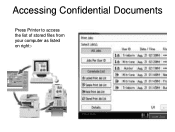Ricoh Aficio MP C5000 Support Question
Find answers below for this question about Ricoh Aficio MP C5000.Need a Ricoh Aficio MP C5000 manual? We have 3 online manuals for this item!
Question posted by imalyel on July 24th, 2014
Ricoh Printers Mp C5000 How To Collate
The person who posted this question about this Ricoh product did not include a detailed explanation. Please use the "Request More Information" button to the right if more details would help you to answer this question.
Current Answers
Related Ricoh Aficio MP C5000 Manual Pages
Similar Questions
How To Add To The Address Book On The Ricoh Printer Mp C5000
(Posted by jajodu 9 years ago)
How To Delete Programed Scanner Email Address Ricoh Printer Mp C5000 Scanner
instructions
instructions
(Posted by fntsTech 9 years ago)
How To Set A Printer For Color Printing In Ricoh Aficio Mp C5000 Pcl 6
(Posted by a4alisAragorn 10 years ago)