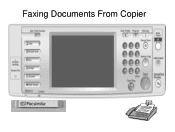Ricoh Aficio MP C5000 Support Question
Find answers below for this question about Ricoh Aficio MP C5000.Need a Ricoh Aficio MP C5000 manual? We have 3 online manuals for this item!
Question posted by eda1Ton on September 2nd, 2014
Ricoh Aficio Mp 5000 Troubleshooting Can't Receive Fax
The person who posted this question about this Ricoh product did not include a detailed explanation. Please use the "Request More Information" button to the right if more details would help you to answer this question.
Current Answers
Related Ricoh Aficio MP C5000 Manual Pages
Similar Questions
How To Store Fax Number In Ricoh Aficio Mp 5000
(Posted by Tamcrrick 9 years ago)
How To Add Saved Fax Numbers To Thericoh Aficio Mp 5000
(Posted by mjbast 10 years ago)
Ricoh Aficio Mp 3351 How To Receive Fax Confirmation
(Posted by BLincea 10 years ago)