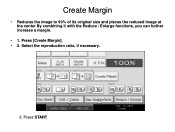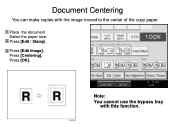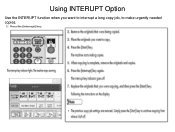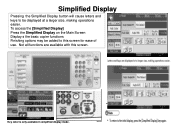Ricoh Aficio MP C5000 Support Question
Find answers below for this question about Ricoh Aficio MP C5000.Need a Ricoh Aficio MP C5000 manual? We have 3 online manuals for this item!
Question posted by tahlialinton on April 28th, 2012
Functional Error Sc552
How can i fix this problem. It will not let me reset the settings or clear the modes. I have turned on and off by the plug. Need help..
Current Answers
Answer #1: Posted by freginold on April 28th, 2012 7:06 PM
sc552 is a fuser error code. In order to have the code reset, you'll need to have Ricoh technician perform the reset. The code may just be a faulty reading, or it may be a bad thermistor, bad heating roller, or other problem with the fusing unit.
Related Ricoh Aficio MP C5000 Manual Pages
Similar Questions
How To Reset A Fuser Error Code On A Ricoh Mp 5000 Copier
(Posted by jisenicke 9 years ago)
Ricoh Aficio Mp C5000 How To Program Default Settings
(Posted by karuwopag 9 years ago)
Functioning Error On Ricoh Aficio Mp C3001
Hello, My office printer is ricoh aficio MP c3001 model. I recide in Lagos Nigeria just today it sta...
Hello, My office printer is ricoh aficio MP c3001 model. I recide in Lagos Nigeria just today it sta...
(Posted by opedere 10 years ago)
Does Ricoh Aficio Mp C5000 Copier Have A Reset Or Fuse
(Posted by Bhupvlkr 10 years ago)