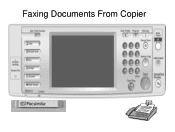Ricoh Aficio MP C5000 Support Question
Find answers below for this question about Ricoh Aficio MP C5000.Need a Ricoh Aficio MP C5000 manual? We have 3 online manuals for this item!
Question posted by ellieliberty on October 31st, 2011
Fax Transmission Reports
i would like the transmission report to only print when fax has FAILED. how do i turn off the successful reports?
Current Answers
Answer #1: Posted by Richard888 on May 6th, 2012 11:25 PM
You can log into the web interface of the machine (type ip address of the machine on address bar and hit return key, there is login button, default login name is admin, blank password),and un check the setting under fax features, uncheck the communication report and immediate transmitting report.
Related Ricoh Aficio MP C5000 Manual Pages
Similar Questions
Rico Aficio Mp C5000 How To Print A Fax Confirmation Report
(Posted by sonndmyer 10 years ago)
Ricoh Aficio Mp C6501 How To Print Configuration Page
(Posted by sanjarhem 10 years ago)
Ricoh Aficio Mp C5000 How To Print From Flash Drive
(Posted by rahyrin 10 years ago)
Hello Everybody. I Have A Ricoh Aficio Printer. It's Not Printing, When I Put It
Hello everybody. I have a Ricoh Aficio printer. It's not printing, when I put it on, it displays " P...
Hello everybody. I have a Ricoh Aficio printer. It's not printing, when I put it on, it displays " P...
(Posted by manojshrestha73 10 years ago)