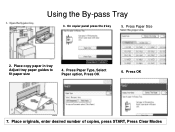Ricoh Aficio MP C5000 Support Question
Find answers below for this question about Ricoh Aficio MP C5000.Need a Ricoh Aficio MP C5000 manual? We have 3 online manuals for this item!
Question posted by janrc on March 4th, 2014
How To Clear Aficio Mp C6501 Staple
Current Answers
Answer #1: Posted by BusterDoogen on March 4th, 2014 11:34 AM
I hope this is helpful to you!
Please respond to my effort to provide you with the best possible solution by using the "Acceptable Solution" and/or the "Helpful" buttons when the answer has proven to be helpful. Please feel free to submit further info for your question, if a solution was not provided. I appreciate the opportunity to serve you.
Related Ricoh Aficio MP C5000 Manual Pages
Similar Questions
We have a Ricoh Aficio MP C6501. We can receive faxes but can't send. Is this an issue with the fax/...