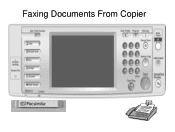Ricoh Aficio MP C5000 Support Question
Find answers below for this question about Ricoh Aficio MP C5000.Need a Ricoh Aficio MP C5000 manual? We have 3 online manuals for this item!
Question posted by petertxneis on October 25th, 2013
Aficio Mpc5000 How To Send Fax
The person who posted this question about this Ricoh product did not include a detailed explanation. Please use the "Request More Information" button to the right if more details would help you to answer this question.
Current Answers
Answer #1: Posted by freginold on November 22nd, 2013 6:56 AM
Hi, to send a fax (assuming your copier is connected to an active fax line):
- Press the Facsimile button on the left side
- Place your document(s) in the document feeder, face up, or on the glass, face down
- Enter the number to fax to, along with a prefix if necessary
- Press Start
- Press the Facsimile button on the left side
- Place your document(s) in the document feeder, face up, or on the glass, face down
- Enter the number to fax to, along with a prefix if necessary
- Press Start