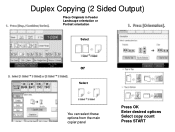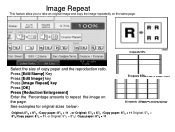Ricoh Aficio MP C5000 Support Question
Find answers below for this question about Ricoh Aficio MP C5000.Need a Ricoh Aficio MP C5000 manual? We have 3 online manuals for this item!
Question posted by janer on August 1st, 2014
Aficio Copy Machines How To Enter File
The person who posted this question about this Ricoh product did not include a detailed explanation. Please use the "Request More Information" button to the right if more details would help you to answer this question.
Current Answers
Related Ricoh Aficio MP C5000 Manual Pages
Similar Questions
How To Program Users To My Aficio Mp 5000
how do i put user pass codes on the copy machine.
how do i put user pass codes on the copy machine.
(Posted by Gonzalezm 9 years ago)
How To Add A Email Address To Fax/copy Machine
(Posted by JUNEspecte 9 years ago)
How To Delete A Fax Number On An Aficio Copy Machine
(Posted by bspurlinds 10 years ago)
My Copy Machine Aficio Mp2000 The Paper Jam And Show Error Code Ac390 What I Do
my machine aficio 2000 the paper became jam and show error code ac 390 i dont know what i do kindly ...
my machine aficio 2000 the paper became jam and show error code ac 390 i dont know what i do kindly ...
(Posted by sailsayor 10 years ago)
How Do I Add An Email Address To Ricoh Copy Machine Scanner
(Posted by excmdm723 10 years ago)