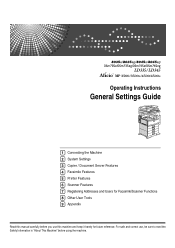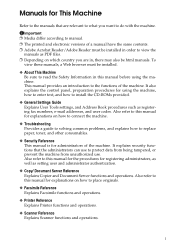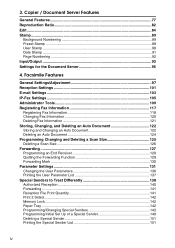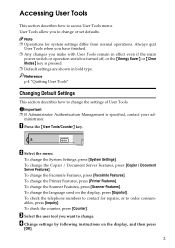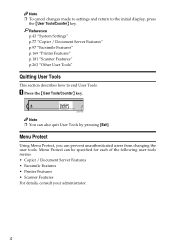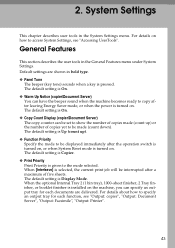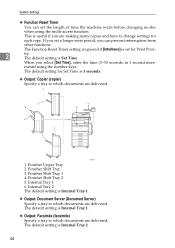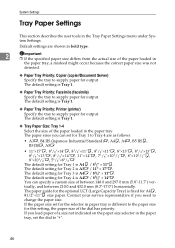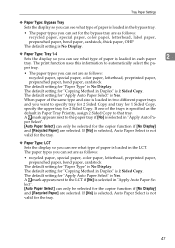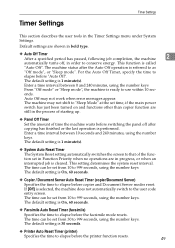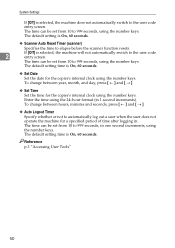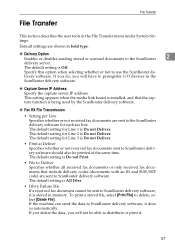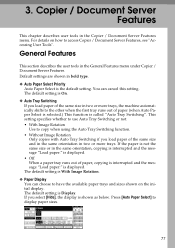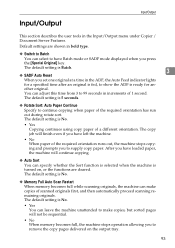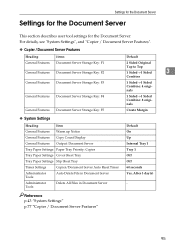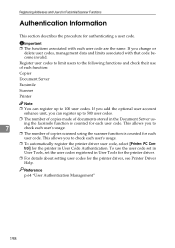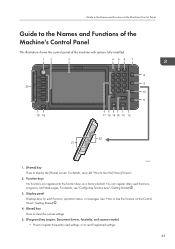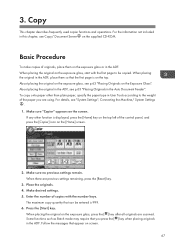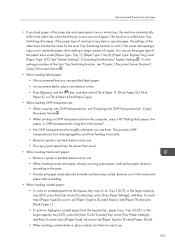Ricoh Aficio MP C4502 Support Question
Find answers below for this question about Ricoh Aficio MP C4502.Need a Ricoh Aficio MP C4502 manual? We have 2 online manuals for this item!
Question posted by diane7145 on September 12th, 2013
How Do I Set The Ricoh Mp C4502 Copier To Automatically Colate?
The person who posted this question about this Ricoh product did not include a detailed explanation. Please use the "Request More Information" button to the right if more details would help you to answer this question.
Current Answers
Answer #1: Posted by masetti880 on September 13th, 2013 4:47 AM
It's actually very easy to set defaults on the Ricohs. For any setting you want to keep in copy, doc server, fax or scan just choose the settings you want, in this case collate, press the program button in the right upper portion of the panel, and choose 'Program as Defaults" and then say 'yes' and you're done. Alternatively, you can go into 'program' and save any number of configurations as seperate presets.
Related Ricoh Aficio MP C4502 Manual Pages
Similar Questions
How Can I Set The Number Of Rings For My Ricoh Aficio Mp 2000 Fax ?
I can't find where to set the number of rings for my Ricoh Aficio MP 2000 Fax .The machine is workin...
I can't find where to set the number of rings for my Ricoh Aficio MP 2000 Fax .The machine is workin...
(Posted by sdaniel 9 years ago)
How To Set Up Scanning Touch Box Botton In Ricoh Aficio C4502
(Posted by rovinMb 9 years ago)
How Do I Scan And Send An Email With Ricoh Aficio Mp C4502
(Posted by r151Jamie 10 years ago)