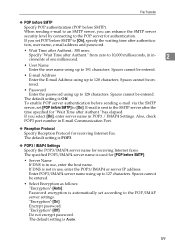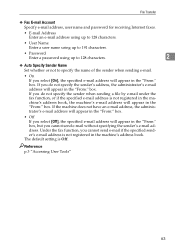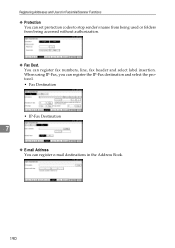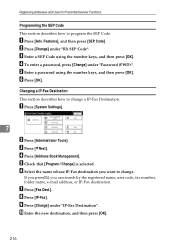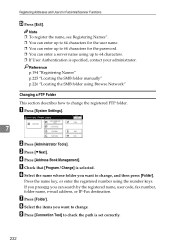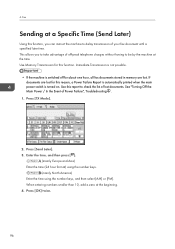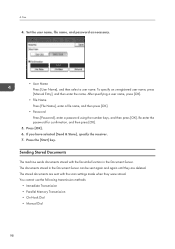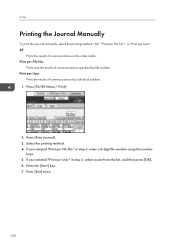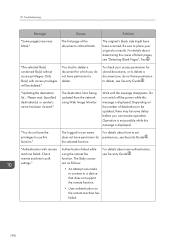Ricoh Aficio MP C4502 Support Question
Find answers below for this question about Ricoh Aficio MP C4502.Need a Ricoh Aficio MP C4502 manual? We have 2 online manuals for this item!
Question posted by DSS8 on April 17th, 2014
How Do I Enter My Sender's Name And Fax Number On Fax?
The person who posted this question about this Ricoh product did not include a detailed explanation. Please use the "Request More Information" button to the right if more details would help you to answer this question.
Current Answers
Answer #1: Posted by freginold on April 17th, 2014 11:16 AM
Hi, you can program your name and number into the machine through User Tools. Go to User Tools/Counter > Facsimile Features > Initial Settings > Program Fax Information. Program in the name and/or number, then select OK to save them.
Related Ricoh Aficio MP C4502 Manual Pages
Similar Questions
Aficio Mp 2851 How To Store Fax Names And Numbers
(Posted by mikmakiely 10 years ago)
How Do You Enter And Store A Fax Number?
I have been going through the manual for about an hour now and cannot find where it says on how to s...
I have been going through the manual for about an hour now and cannot find where it says on how to s...
(Posted by angelad 12 years ago)