Ricoh Aficio MP C4502 Support Question
Find answers below for this question about Ricoh Aficio MP C4502.Need a Ricoh Aficio MP C4502 manual? We have 2 online manuals for this item!
Question posted by rweikari on March 26th, 2014
How To Change Default 2 Sided Copier Ricoh 4502
The person who posted this question about this Ricoh product did not include a detailed explanation. Please use the "Request More Information" button to the right if more details would help you to answer this question.
Current Answers
There are currently no answers that have been posted for this question.
Be the first to post an answer! Remember that you can earn up to 1,100 points for every answer you submit. The better the quality of your answer, the better chance it has to be accepted.
Be the first to post an answer! Remember that you can earn up to 1,100 points for every answer you submit. The better the quality of your answer, the better chance it has to be accepted.
Related Ricoh Aficio MP C4502 Manual Pages
General Settings Guide - Page 5


... Parallel Interface ...54 IEEE 802.11b ...55 Print List ...56 File Transfer ...57 Administrator Tools 64 Program / Change / Delete LDAP Server 71 Programming the LDAP server 72
iii Connecting the Machine
Connecting to the Interfaces 5 Connecting ...Read This Manual 1
Symbols ...1 Display Panel...2 Accessing User Tools 3
Changing Default Settings 3 Quitting User Tools ...4 Menu Protect...4
1.
General Settings Guide - Page 6
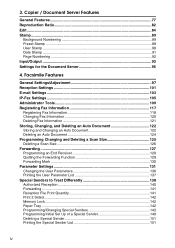
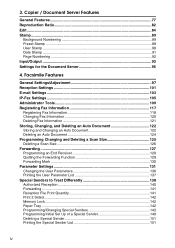
...140 Forwarding ...141 Reception File Print Quantity 141 Print 2 Sided...142 Memory Lock...142 Paper Tray ...142 Programming/Changing Special Senders 143 Programming Initial Set Up of a Special ...Sender 148 Deleting a Special Sender 151 Printing the Special Sender List 151
iv Copier / Document Server...
General Settings Guide - Page 11
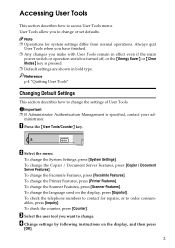
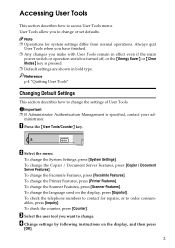
... of User Tools. To check the counter, press [Counter].
Reference p.4 "Quitting User Tools"
Changing Default Settings
This section describes how to access User Tools menu.
ZCAS100N
B Select the menu. To change or set defaults. Important ❒ If Administrator Authentication Management is pressed. ❒ Default settings are shown in bold type.
Accessing User Tools
This section...
General Settings Guide - Page 51
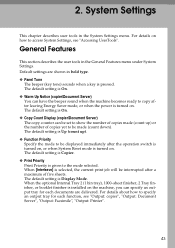
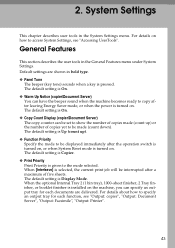
... mode selected. 2.
General Features
This section describes the user tools in the System Settings menu. The default setting is given to access System Settings, see "Output: copier", "Output: Document Server", "Output: Facsimile", "Output: Printer".
43 For details on . The default setting is Copier. ❖ Print Priority Print Priority is On. ❖ Copy Count Display...
General Settings Guide - Page 52
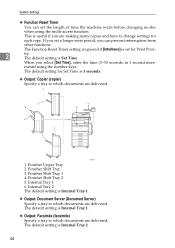
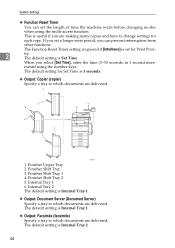
...seconds, in 1 second incre- Internal Tray 1 6.
Finisher Upper Tray 2. The default setting is set the length of time the machine waits before changing modes
when using the number keys. This is 3 seconds.
❖ Output: Copier (copier) Specify a tray to which documents are delivered. The default setting for Print Prior-
2
ity. Finisher Shift Tray 3.
Finisher Shift...
General Settings Guide - Page 54
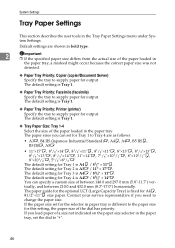
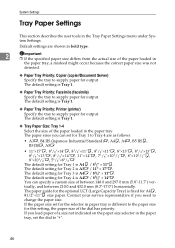
... you need to change the paper size. The default setting for Tray 4 is Tray 1.
❖ Paper Tray Priority: Printer (printer) Specify the tray to supply paper for output. The default setting is A4L...
detected.
❖ Paper Tray Priority: Copier (copier/Document Server) Specify the tray to supply paper for A4K, 81/2"×11"K size paper.
The default setting for Tray 3 is fixed for...
General Settings Guide - Page 55
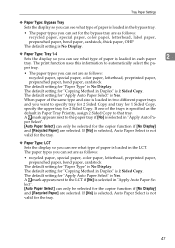
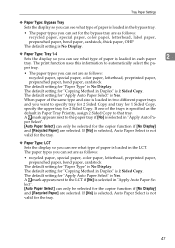
...] is selected in Duplex" is not valid for "Apply Auto Paper Select" is 2 Sided Copy. If [No] is selected, Auto Paper Select is not valid for the copier function if [No Display] and [Recycled Paper] are selected. The default setting for "Copying Method in "Apply Auto Paper Select". [Auto Paper Select] can only...
General Settings Guide - Page 58
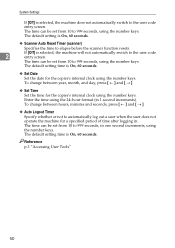
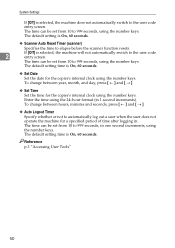
... time can be set from 10 to 999 seconds, using the number keys. The default setting is On, 60 seconds. To change between year, month, and day, press [ ← ] and [ → ].
❖ Set Time
Set the time for the copier's internal clock using the number keys. Enter the time using the number keys...
General Settings Guide - Page 69


... e-mail message to 64 characters.
❖ Program / Change / Delete E-mail Message
You can consist of "Name".
C Press [TNext]. File Transfer
❖ Default User Name / Password (Send)
Specify the user name and password required when sending scan files directly to a shared folder on the right side of up to 80 characters. H Press [Exit].
61...
General Settings Guide - Page 72
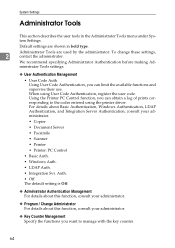
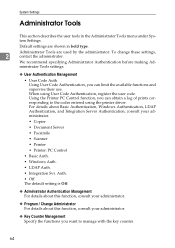
...This section describes the user tools in bold type. Default settings are used by the administrator. To change these settings,
2
contact the administrator. We recommend ...Code Authentication, register the user code. For details about this function, consult your administrator.
• Copier
• Document Server
• Facsimile
• Scanner
• Printer
• Printer: PC ...
General Settings Guide - Page 88
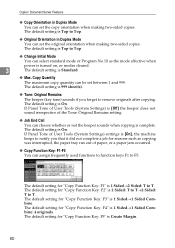
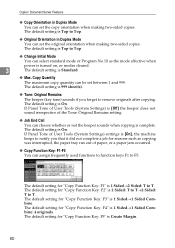
... can be set the copy orientation when making two-sided copies. The default setting for "Copy Function Key: F3" is 1 Sided→1 Sided Combine: 4 originals. The default setting is 1 Sided→2 Sided: T to Top.
❖ Change Initial Mode
You can set the original orientation when making two-sided copies. The default setting for "Copy Function Key: F1" is Top to...
General Settings Guide - Page 89
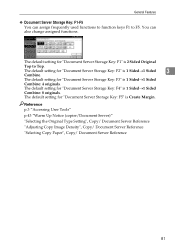
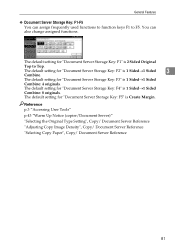
... Server Storage Key: F5" is 1 Sided→1 Sided
Combine: 8 originals. The default setting for "Document Server Storage Key: F3" is 1 Sided→1 Sided
3
Combine.
The default setting for "Document Server Storage Key: F2" is 1 Sided→1 Sided
Combine: 4 originals.
Reference p.3 "Accessing User Tools" p.43 "Warm Up Notice (copier/Document Server)" "Selecting the Original Type...
General Settings Guide - Page 90


... Enlarge 1-5 You can also change registered Reduce/Enlarge ratios. Enlarge1 Enlarge2 Enlarge3 Enlarge4 Enlarge5
The default setting for "Enlarge 2" is 141% (Metric version) / 155% (Inch version). The default setting for "Enlarge 5" is 141% (Metric version) / 155% (Inch version).
82 Default settings are shown in the Reproduction Ratio menu under Copier / Document Server Features. The...
General Settings Guide - Page 92
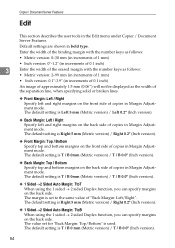
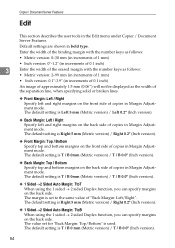
.../ Bottom
Specify top and bottom margins on the back side of copies in Margin Adjustment mode. The default setting is T / B 0mm (Metric version) / T / B 0.0" (Inch version).
❖ 1 Sided→2 Sided Auto Margin: TtoT When using the 1 sided → 2 sided Duplex function, you can specify margins on the back side. Copier / Document Server Features
Edit
This section describes the user...
General Settings Guide - Page 98


...
will overlap.
3
Lighter: The image can register, change, or delete user stamps. Normal: The stamp is All Pages. The default setting is printed on the image. Press the arrow keys... is printed. Lightest: You can set the pattern used to print the stamp. The default setting is All Pages. Copier / Document Server Features
❖ Stamp Format You can adjust the stamp's size, density...
General Settings Guide - Page 102
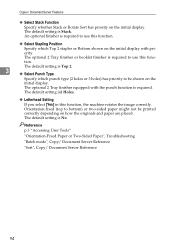
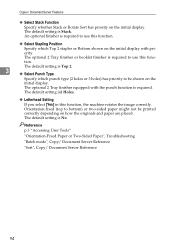
... on the
initial display. The default setting is Stack.
Reference p.3 "Accessing User Tools" "Orientation-Fixed Paper or Two-Sided Paper", Troubleshooting "Batch mode", ...default setting is Top 2.
3
❖ Select Punch Type
Specify which Top 2 staples or Bottom shown on the initial display. Orientation-fixed (top to use this function, the machine rotates the image correctly. Copier...
General Settings Guide - Page 103
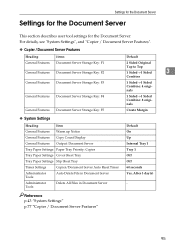
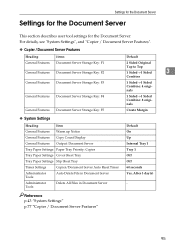
...; Copier / Document Server Features
Heading General Features
items Document Server Storage Key: F1
General Features Document Server Storage Key: F2
General Features Document Server Storage Key: F3
General Features Document Server Storage Key: F4
General Features Document Server Storage Key: F5
Default
2 Sided Original
Top to Top
1 Sided→1 Sided
3
Combine
1 Sided→1 Sided...
General Settings Guide - Page 191
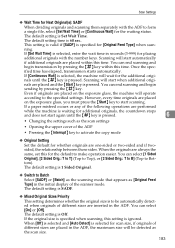
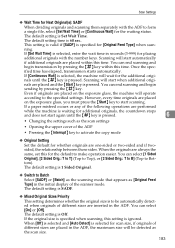
... is pressed.
6
• Changing the settings such as the scan settings
• Opening the upper cover of the following operations are inserted in the initial display of different sizes are one-sided or two-sided and if twosided, the relationship between those sides. ified time has elapsed, transmission starts automatically.
The default setting is selected...
General Settings Guide - Page 289
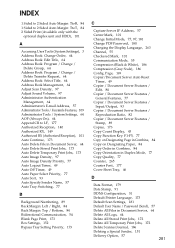
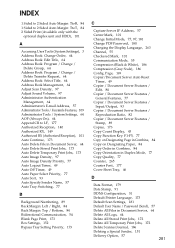
...D
Data Format, 179 Date Stamp, 91 DDNS Configuration, 51 Default Printer Language, 173 Default Scan Settings, 181 Default User Name / Password (Send), 57 Delete All Files in ... Sided to 2 Sided Auto Margin: TtoB, 84 1 Sided to 2 Sided Auto Margin: TtoT, 84 2 Sided Print (Available only with the
optional duplex unit and HDD), 101
A
Accessing User Tools (System Settings), 3 Address Book: Change...
Manuals - Page 57
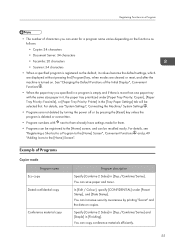
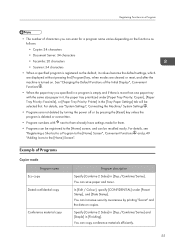
...Stamp], and [Date Stamp]. You can copy conference materials efficiently.
55 See "Changing the Default Functions of the Initial Display", Convenient Functions .
• When the paper ... paper and toner. Example of Programs
Copier mode Program name
Eco copy Dated confidential copy
Conference material copy
Program description
Specify [Combine 2 Sides] in [Dup./Combine/Series].
Registering ...
Similar Questions
How To Change Default Copy From 1-2 Sided To 1-1 Sided
By default the button to select 1-2 sided is selected. Is there any way to change this so it is not?
By default the button to select 1-2 sided is selected. Is there any way to change this so it is not?
(Posted by golferdude 9 years ago)
How To Change The Default File Type Ricoh Mp C4502
(Posted by 90513gbe 9 years ago)
How To Change Default Settings On Aficio Mp C5502
(Posted by molmor 10 years ago)

