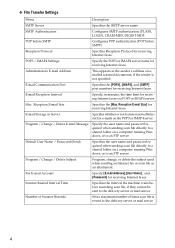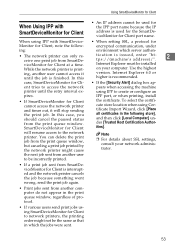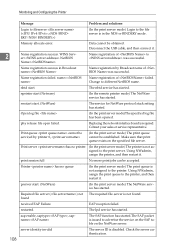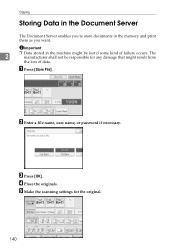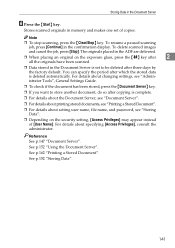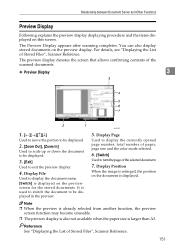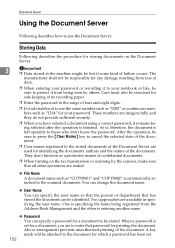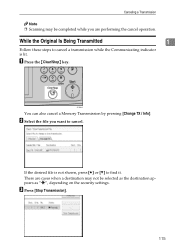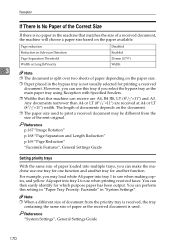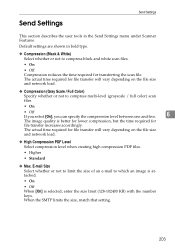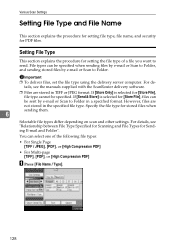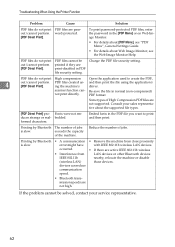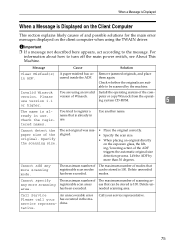Ricoh Aficio MP C4500 Support Question
Find answers below for this question about Ricoh Aficio MP C4500.Need a Ricoh Aficio MP C4500 manual? We have 8 online manuals for this item!
Question posted by thomasme on January 11th, 2012
Need Scan To Email And Receive As A Pdf
the first time i scanned a document to email it came through as a PDF. The next time it came in as a .DAT file, which i cannot open. I want PDF. how?
Current Answers
Answer #1: Posted by freginold on January 11th, 2012 4:27 PM
The C4500 only has the capability to scan as PDF or TIFF (and possibly JPEG). If you received a file with a DAT extension, something went wrong somewhere, possibly the file got corrupted or not all of it got transmitted. Try scanning it again.
You can set the file type (which probably defaults to PDF) under the Scan Settings on the scanner screen.
You can set the file type (which probably defaults to PDF) under the Scan Settings on the scanner screen.
Answer #2: Posted by dcrockettjr on April 12th, 2012 12:04 PM
we had the same problem at my company with receiving .dat files. In our case it involved the file size of the PDF created. Our mail server is set to 10 MB file attachments. on one of our MPC500 the file settings for mailing attachments was still set to 2MB. Any PDF over 2MB then went out as a .DAT file. Once that was upped to 10 to match our mail server the .DAT problem dissappeared.
Related Ricoh Aficio MP C4500 Manual Pages
Similar Questions
Where To Change Scanned Documents Type On Ricoh Aficio C4500
(Posted by elchisalak 9 years ago)
Why Do Doc File Change To .dat Files With Network Solution Email
(Posted by B3nrzachne 9 years ago)
Aficio Mp C4500 How To Configure Sending Scanned Documents To Email
(Posted by jtyah 10 years ago)
E-mailing A Scanned Document - Ricoh Mp 2851
What are the steps to send an email a scanned document with the Ricoh MP 2851? For example, to fax...
What are the steps to send an email a scanned document with the Ricoh MP 2851? For example, to fax...
(Posted by mrcyee 10 years ago)
How Do I Make The Scanned Documents A Pdf?
my scanned documents come out as tif files
my scanned documents come out as tif files
(Posted by lindastafford 12 years ago)