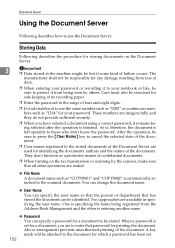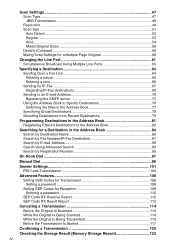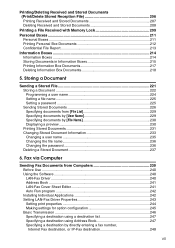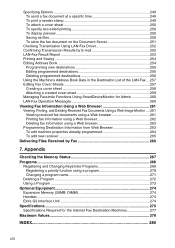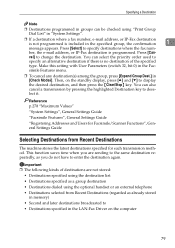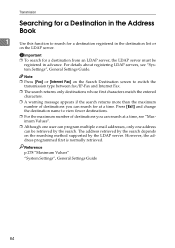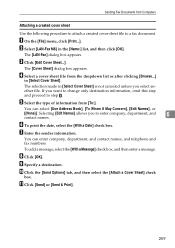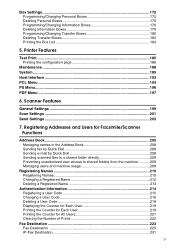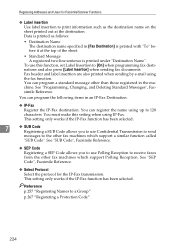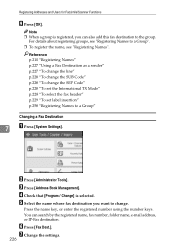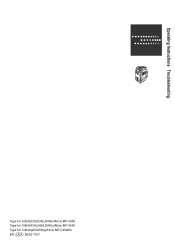Ricoh Aficio MP C4500 Support Question
Find answers below for this question about Ricoh Aficio MP C4500.Need a Ricoh Aficio MP C4500 manual? We have 8 online manuals for this item!
Question posted by brookjde on January 21st, 2014
How Do I Change A Scanner Destination Name On A Aficio Mp 4500
The person who posted this question about this Ricoh product did not include a detailed explanation. Please use the "Request More Information" button to the right if more details would help you to answer this question.
Current Answers
Answer #1: Posted by freginold on March 22nd, 2014 7:42 AM
Hi, to change an address book entry, go to User Tools/Counter > System Settings > Administrator Tools > Address Book Management. Select the user you want to change, and under the Names tab, make the changes that you want. Then select OK to save the change.
Related Ricoh Aficio MP C4500 Manual Pages
Similar Questions
How To Changed Default Scan Ricoh Aficio Mp C4500 User Manual
(Posted by tkfrhagh 9 years ago)
How To Change Fax Destination Ricoh Aficio Mp C2050
(Posted by jodevi 9 years ago)
How To Change Scanner Settings On Aficio C4502a
(Posted by Carjb999 10 years ago)
How To Delete Registered Names I In The Scanner Option For Ricoh Aficio Mp 4500
manual
manual
(Posted by cbum 10 years ago)
How Do You Change The Password For Aficio Mp C4502
(Posted by Jamjac 10 years ago)