Ricoh Aficio MP C3500 Support Question
Find answers below for this question about Ricoh Aficio MP C3500.Need a Ricoh Aficio MP C3500 manual? We have 9 online manuals for this item!
Question posted by jeljjjmc on May 5th, 2014
How To Select The Print Color In Ricoh Aficio
The person who posted this question about this Ricoh product did not include a detailed explanation. Please use the "Request More Information" button to the right if more details would help you to answer this question.
Current Answers
There are currently no answers that have been posted for this question.
Be the first to post an answer! Remember that you can earn up to 1,100 points for every answer you submit. The better the quality of your answer, the better chance it has to be accepted.
Be the first to post an answer! Remember that you can earn up to 1,100 points for every answer you submit. The better the quality of your answer, the better chance it has to be accepted.
Related Ricoh Aficio MP C3500 Manual Pages
Network Guide - Page 38


... (NetWare 3.x)
Follow the procedure below to the
[Available Options] menu.
F Set up using PCONSOLE
A Enter "PCONSOLE" from the
command prompt.
C From the [Available Options] menu,
select [Print Queue Information], and then press the {Enter} key. I Click [Logout]. Setting up the network connection to the procedure for creating a printer. F:> PCONSOLE
B Create...
PostScript Supplement - Page 46
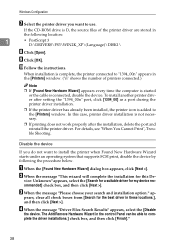
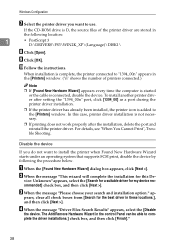
...Cannot Print", Trouble Shooting.
C When the message "Please choose your search and installation option."
D When the message "Driver Files Search Results" appears, select the [Disable
the device.... in these locations.], and then click [Next >]. When installation is connected, disable the device.
J Follow the instructions. To install another printer driver after setting the "1394_00n" port...
PostScript Supplement - Page 48
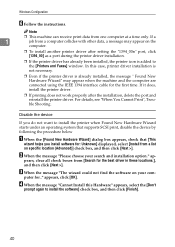
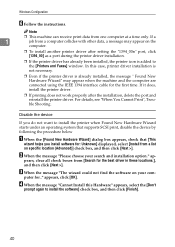
...)] check box, and then click [Next >]. appears, click [OK]. In this Hardware" appears, select the [Don't
prompt again to install the printer when Found New Hardware Wizard starts under an operating system that supports SCSI print, disable the device by following the procedure below
A When the [Found New Hardware Wizard] dialog box appears...
PostScript Supplement - Page 49
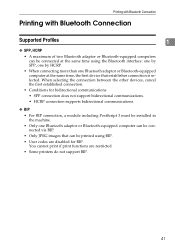
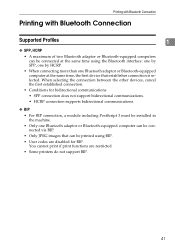
Printing with Bluetooth Connection
Printing with Bluetooth Connection
Supported Profiles
1
❖ SPP, HCRP
• A maximum of two Bluetooth adaptor or Bluetooth-equipped computers can be connected at the same time using BIP.
• User codes are restricted.
• Some printers do not support BIP.
41 When selecting the connection between the other devices, cancel the...
PostScript Supplement - Page 108
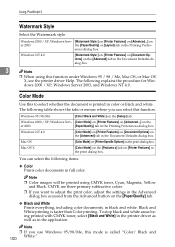
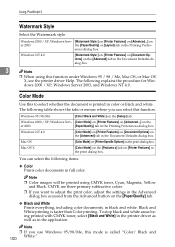
.../Me, this to adjust the print color, adjust the settings in the Advanced dialog box accessed from the Advanced button on [Printer Features] in the application. Note
❒ If you want to select whether the document is faster than Color printing.
To stop black and white areas being printed with CMYK toner, select [Black and White] in...
PostScript Supplement - Page 109
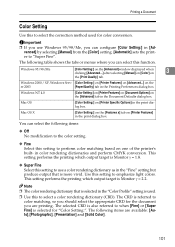
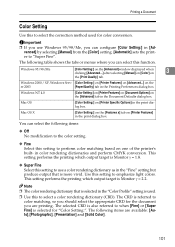
... Specific Options] in the Document Defaults dialog box. This setting performs the printing which output target is selected for the document you can select the following items are printing. vanced] by selecting [Manual] from the [Color] setting. [Automatic] sets the printer to select a color rendering dictionary (CRD).
The following items:
❖ Off No modification to the...
PostScript Supplement - Page 110
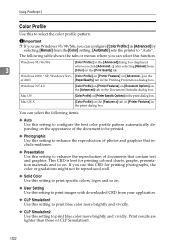
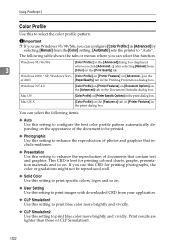
...:] in the [Advanced]dialog box displayed when you use this CRD for printing colored charts, graphs, presentation materials and so on [Printer Specific Options] in the Document Defaults dialog box. Important
❒ If you click [Advanced...], after selecting [Manual] from [Color] on the appearance of CLP Simulation1.
102 The following items:
❖ Auto
Use...
PostScript Supplement - Page 111
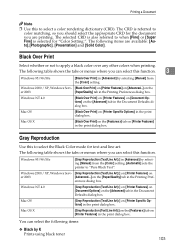
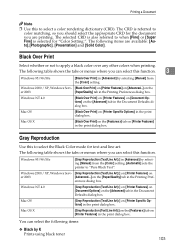
... to when [Fine] or [Super Fine] is referred to apply a black color over any other colors when printing. Black Over Print
Select whether or not to color matching, so you should select the appropriate CRD for the document you are available: [Auto],[Photographic], [Presentation] and [Solid Color]. The following table shows the tabs or menus where you can...
PostScript Supplement - Page 120
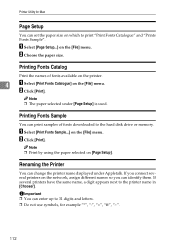
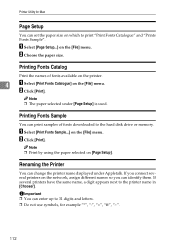
... Setup...] on [Page Setup].
Important ❒ You can enter up to the hard disk drive or memory. A Select [Print Fonts Sample...] on which to the printer name in [Chooser]. B Click [Print]. Printing Fonts Catalog
Print the names of fonts downloaded to 31 digits and letters. ❒ Do not use symbols, for Mac
Page Setup
You...
Copy/Document Server Reference - Page 32


... it overlaps black parts of the image.
You can set the position where the stamp is printed.
8
You can specify the stamp printing color ("COPY", "URGENT", "PRIORITY", "For Your Info.", "PRELIMINARY", "For Internal Use Only", "CONFIDENTIAL", "DRAFT"). Stamp Color: 1 to 4
Select which color to 4.
Stamp Color
You can set the size of the duplex back page number...
Copy/Document Server Reference - Page 33
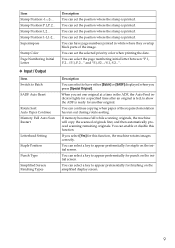
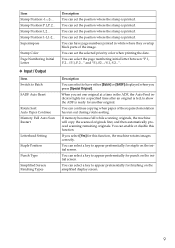
... they overlap black parts of the required orientation has run out during rotate-sorting. You can set the selected priority color when printing the date.
Item Stamp Position:-1-,-2-... Stamp Position:1,2...
Stamp Position:P.1,P.2...
Description You can select to Batch
SADF Auto Reset
Rotate Sort: Auto Paper Continue Memory Full Auto Scan Restart
Letterhead Setting
Staple...
Copy/Document Server Reference - Page 80
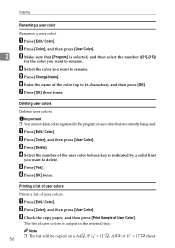
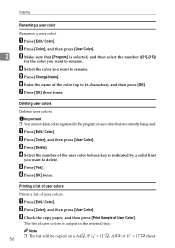
... the copy paper, and then press [Print Sample of user colors. B Press [Color], and then press [User Color]. A Press [Edit / Color].
F Enter the name of the user color (whose key is output in the internal tray.
Deleting user colors
Deletes user colors. B Press [Color], and then press [User Color]. D Select the number of the color (up to delete. The list of user...
Copy/Document Server Reference - Page 210


... Repeat, 126 Reproduction Ratio, 6 Reverse, 132 Rotate Sort, 72
S
SADF, 21 SADF mode, 21 Sample Copy, 74 Sample Print, 164 Scanner Functions, 147 Searching for a Stored Document, 159 Selecting a Color Mode, 40 Selecting Copy Paper, 60 Series Copies, 92 Sharp/Soft, vii, 48 Simplified Display, 5, 150 Size Magnification, 68, 173
186
Sizes and Weights...
General Settings Guide - Page 120


... • Large • Middle • Small
❖ Superimpose
You can have the Date Stamp printed in white when it overlaps black parts of
3
the image. • On
• Off
❖ Stamp Color You can set the selected priority color when printing the date. • Yellow • Red • Cyan • Magenta • Green • Blue...
General Settings Guide - Page 123
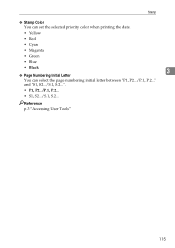
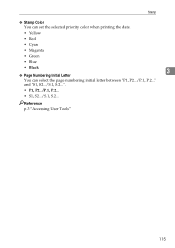
Reference p.3 "Accessing User Tools"
115
Stamp
❖ Stamp Color You can set the selected priority color when printing the date.
• Yellow
• Red
• Cyan
• Magenta
• Green
• Blue
• Black
3
❖ Page Numbering Initial Letter
You can select the page numbering initial letter between "P1, P2.../P.1, P.2..." and "S1, S2.../S.1, S.2...".
&#...
Printer Reference - Page 56
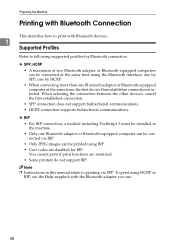
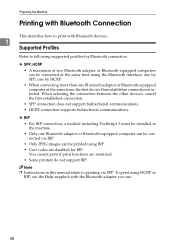
... adaptor or Bluetooth-equipped computer can be con- nected via SPP. When selecting the connection between the other devices, cancel the first established connection.
• SPP connection does not support ...time, the first device that establishes connection is selected. Preparing the Machine
Printing with Bluetooth Connection
This describes how to print with the Bluetooth adapter you use.
...
Printer Reference - Page 88


... be set together.
❖ Printing a document using [ Mask type:]
1. The pattern and text you have set
appear clearly.
80 The document is printed palely.
2. The pattern and text you have set
is copied, scanned,
or stored in the [ Color:] list.
Note ❒ You can select overprint color from [Black], [Cyan], or [Magenta] in copiers / multifunction machines.
Printer Reference - Page 145


... feed may not be possible depending on the specifica-
4
tion for color matching, if you select [Default] or [Normal], the machine prints at 600 dpi × 600 dpi (4 bit). if you select [Fine], the machine prints at 600 dpi × 600 dpi (2 bit);
If you select [Default] or [OFF], the machine prioritizes gradation for the number...
Scanner Reference - Page 116
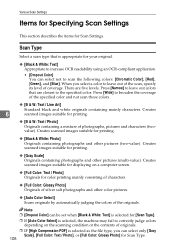
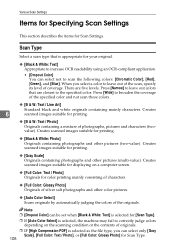
... out of the scan, specify its level of the originals.
Creates scanned images suitable for printing.
❖ [Gray Scale] Originals containing photographs and other color pictures.
❖ [Auto Color Select] Scans originals by automatically judging the colors of coverage. Scan Type
Select a scan type that are five levels.
Various Scan Settings
Items for Specifying Scan...
Troubleshooting - Page 69
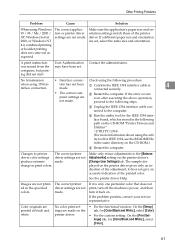
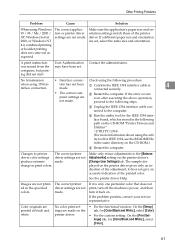
... in black and white.
Make sure the application's paper size and orientation settings match those of the printed color. A print instruction was issued from the computer, but printing did not start. User Authentication may have been set , select the same size and orientation. C Unplug the IEEE 1394 interface cable connected to the following procedure:
when...
Similar Questions
Ricoh Aficio Mp 3500 Pcl 6 Cannot Print Color
(Posted by dkerchossa 10 years ago)
How To Print Color With Ricoh Aficio Mp 5000 Pcl6
(Posted by elrgajar 10 years ago)
How To Print Color With My Aficio Mp 5000 Pcl
(Posted by nnycsRicha 10 years ago)

