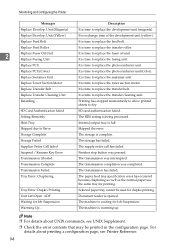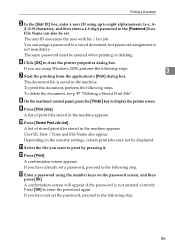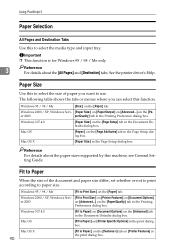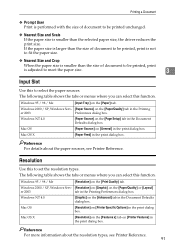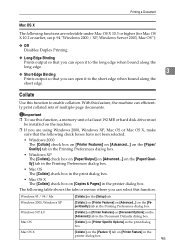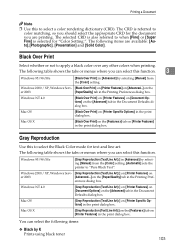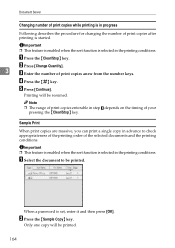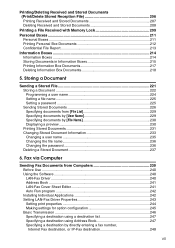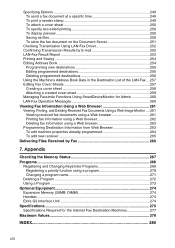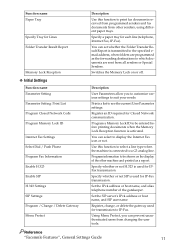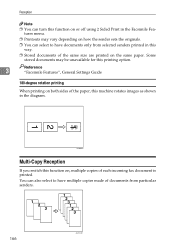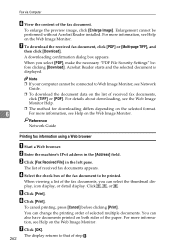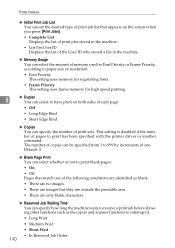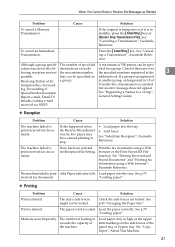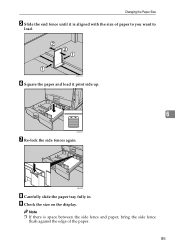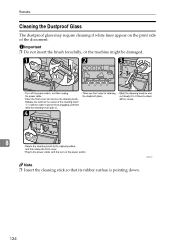Ricoh Aficio MP C3500 Support Question
Find answers below for this question about Ricoh Aficio MP C3500.Need a Ricoh Aficio MP C3500 manual? We have 9 online manuals for this item!
Question posted by atrout on June 12th, 2013
Issues Printing Double-sided
Our ricoh is catching the corners of the pages when we print double-sided resulting in several pages of a document having edges that do not lay flat and when the edge of the paper is caught in the printer, it will print things on the wrong side.
Our technician has said we need to fan a new ream of paper before placing it in the machine and also to make sure the guides line up. We have done this, I personally have done this and still get the same result when I print a lot of items double-sided, especially in a row.
Current Answers
Answer #1: Posted by freginold on June 13th, 2013 5:54 PM
Hi, there's a chance something in the duplex area (such as a bent mylar or a scrap of paper) is causing the corners to bend. However, most of the time when this happens only on double-sided printing, it is because of the paper itself. Buy a ream of a different kind of paper (such as HP, Hammermill, or Xerox for good-quality paper) and see if the problem persists. If it doesn't, your paper is causing the problem, either because it has a natural curl, because of the humidity, or because of static.
Related Ricoh Aficio MP C3500 Manual Pages
Similar Questions
Richo Mp C2050 Printer Start Key Cannot Respond
Start key light is lit in red, when it is pressed nothing happnes, the printer cannot print or make ...
Start key light is lit in red, when it is pressed nothing happnes, the printer cannot print or make ...
(Posted by pitsoman 9 years ago)
How Do I Scan A Multi Page Document On A Ricoh Aficio Mp 4002
I am trying to scan a 50 page single side document.
I am trying to scan a 50 page single side document.
(Posted by production2216 10 years ago)
Ricoh Aficio M3500 Pcl 6 Can Not Print Test Page
(Posted by ricjom 10 years ago)
How To Make Single Sided Copies From Double Sided On Ricoh C3500
(Posted by Dodr 10 years ago)