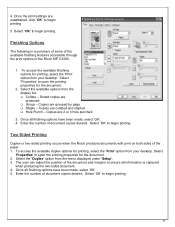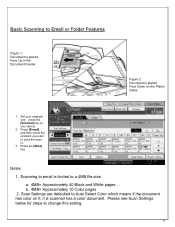Ricoh Aficio MP C3300 Support Question
Find answers below for this question about Ricoh Aficio MP C3300.Need a Ricoh Aficio MP C3300 manual? We have 1 online manual for this item!
Question posted by gregjans on June 5th, 2014
How To Print Envelopes On Ricoh Aficio C3300
The person who posted this question about this Ricoh product did not include a detailed explanation. Please use the "Request More Information" button to the right if more details would help you to answer this question.
Current Answers
Related Ricoh Aficio MP C3300 Manual Pages
Similar Questions
Can You Print Envelopes On A Ricoh Aficio Mp 5000 Copier
(Posted by Alexxpa 9 years ago)
How To Print Out The Configuration Page For Ricoh Aficio Mp C3300
(Posted by 5mindgamm 9 years ago)
How To Print Both Sides Paper On Ricoh Aficio Mp C3300 Pcl 5c
(Posted by sometJe 9 years ago)