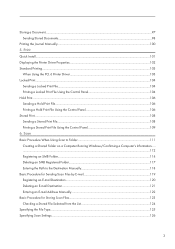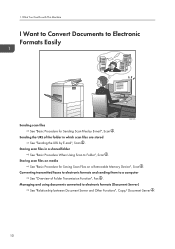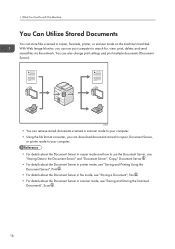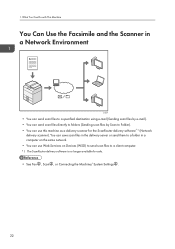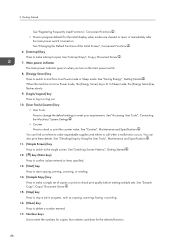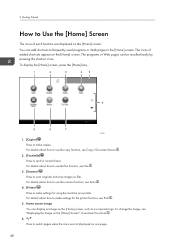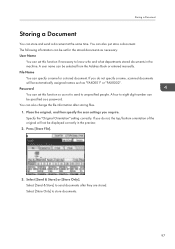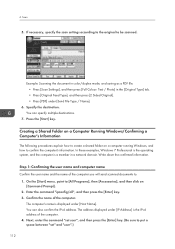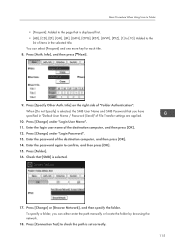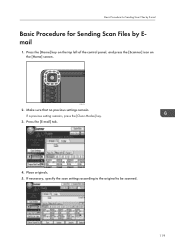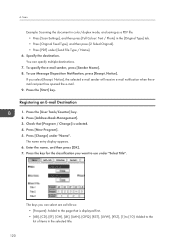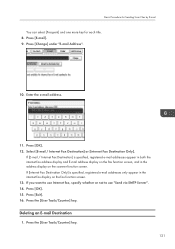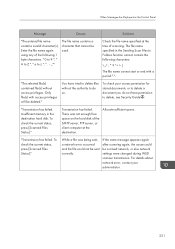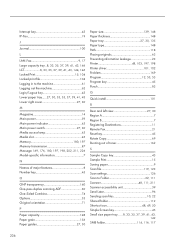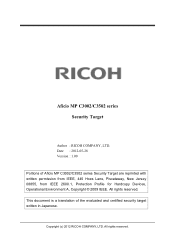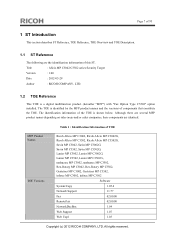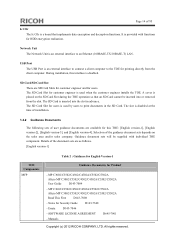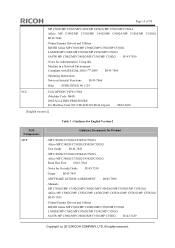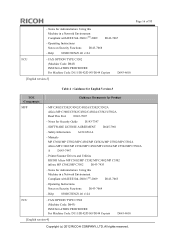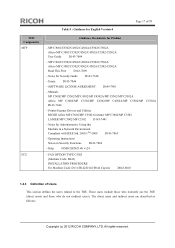Ricoh Aficio MP C3002 Support Question
Find answers below for this question about Ricoh Aficio MP C3002.Need a Ricoh Aficio MP C3002 manual? We have 2 online manuals for this item!
Question posted by robsh on October 30th, 2013
How To Change Port On Ricoh Aficio Mp C3002 To Send Scan
The person who posted this question about this Ricoh product did not include a detailed explanation. Please use the "Request More Information" button to the right if more details would help you to answer this question.
Current Answers
Answer #1: Posted by freginold on January 10th, 2014 11:22 AM
Hi, to change the port number for the SMTP server, go to User Tools/Counter > System Settings > File Transfer > SMTP Server. Change the port number, then select OK twice to save the change.
Related Ricoh Aficio MP C3002 Manual Pages
Similar Questions
How Many Pages Can The Ricoh Aficio Mp C3002 Scan
(Posted by paAda 10 years ago)
Ricoh Aficio Mp C3002
I'd like to know when Ricoh aficio mp c3002 was manufactured and when and why it is discontinued. Th...
I'd like to know when Ricoh aficio mp c3002 was manufactured and when and why it is discontinued. Th...
(Posted by clarahkang 10 years ago)
Aficio Mp C4501 Page Scan Limit
How many pages will the Aficio MP C4501 scan into a single pdf?
How many pages will the Aficio MP C4501 scan into a single pdf?
(Posted by vlw3 12 years ago)