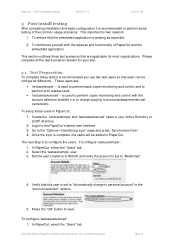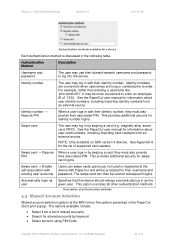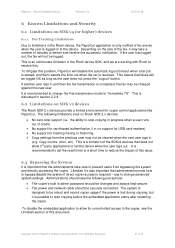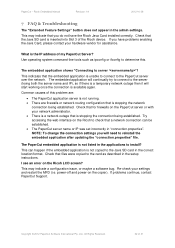Ricoh Aficio MP C2050 Support Question
Find answers below for this question about Ricoh Aficio MP C2050.Need a Ricoh Aficio MP C2050 manual? We have 1 online manual for this item!
Question posted by cleiulian on July 19th, 2014
How To Setup Employee For Scanning On Aficio Mp C2050
Current Answers
Answer #1: Posted by freginold on September 17th, 2014 2:49 AM
- How to set up scan to email on a Ricoh Aficio MP series copier
This article will help you save email addresses to the address book once you have it set up:
- How to add an email address to a Ricoh Aficio MP series copier
To set up scanning to a folder, you will first need to create a folder on your computer and share it. The steps for doing this vary greatly depending on what operating system you are using (Windows XP, Windows 8, Mac OS X 10.6, etc.).
This article will guide you through setting up a shared folder in Windows XP:
- How to create a shared folder in Windows XP
Once you have created and shared the folder, this article will show you how to link to that folder from the copier:
- How to link to a network share folder from a Ricoh Aficio MP series copier
Here are instructions for how to scan once you have it all set up:
- Press the Scanner button
- Place your original(s) in the document feeder or on the glass
- Select the Email or Folder tab, if the one you want isn't already selected
- Select a destination from the list of programmed destinations, or enter a new one using the Manual Entry button
- Press the Start button
If this answer helped you to solve your problem and/or answer your question, please let us know by clicking on the “Helpful” icon below. If your question wasn’t answered to your satisfaction, feel free to resubmit your question with more information. Thank you for using HelpOwl!
Related Ricoh Aficio MP C2050 Manual Pages
Similar Questions
my Ricoh Aficio MP C2050 it indicates error msg SC573 how to rectify that problem