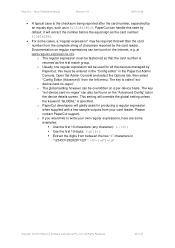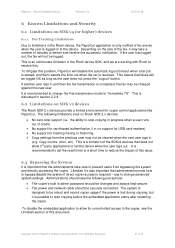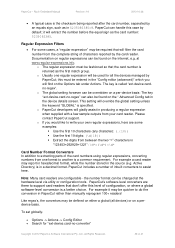Ricoh Aficio MP C2050 Support Question
Find answers below for this question about Ricoh Aficio MP C2050.Need a Ricoh Aficio MP C2050 manual? We have 1 online manual for this item!
Question posted by jimandkit on October 17th, 2012
How Do You Send A Fax With A 4 Digit Extension?
The person who posted this question about this Ricoh product did not include a detailed explanation. Please use the "Request More Information" button to the right if more details would help you to answer this question.
Current Answers
Answer #1: Posted by freginold on October 18th, 2012 9:20 AM
Hi, the easiest way to do that is to use the on hook feature. Place your document in the document feeder, then press On Hook and turn the volume up loud enough to hear the dial tone easily. Enter the fax number using the keypad, and the number will begin dialing. Once the automated system picks up, enter the extension, wait a second for it to register, and then press Start. (Depending on the phone system you are faxing to, you may have to try again and wait longer after entering the extension before pressing Start.)
Related Ricoh Aficio MP C2050 Manual Pages
Similar Questions
Ricoh Aficio Mp C2050 Receives Fax From Pc But Does Not Send Fax
(Posted by chHELEN 10 years ago)
My Ricoh 3001 Will Not Recieve Faxes. I Have Moved The Line From Telephone To Li
(Posted by lalo1094 11 years ago)
Receiving Faxes
I can send faxes but cannot receive. What could be the problem
I can send faxes but cannot receive. What could be the problem
(Posted by clawrence62301 11 years ago)