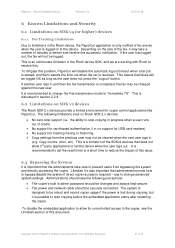Ricoh Aficio MP C2050 Support Question
Find answers below for this question about Ricoh Aficio MP C2050.Need a Ricoh Aficio MP C2050 manual? We have 1 online manual for this item!
Current Answers
Answer #1: Posted by freginold on January 12th, 2012 3:46 AM
I believe this model only scans in PDF or TIFF. To check, press the File Type button on the scanner screen to change the file type, and see which options you have. If it can scan to JPEG, the option will be found there.
Related Ricoh Aficio MP C2050 Manual Pages
Similar Questions
How To Connect Ricoh Aficio Mp C2050 For Scan To Email
(Posted by Marica 10 years ago)
How To Setup Scan To Folder On Ricoh Aficio Mp C2050
(Posted by bebokal 10 years ago)